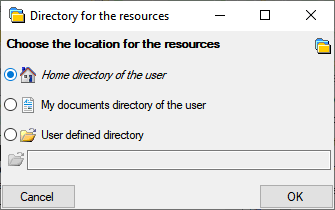The setting for the upper part
showing maps, labels and event and specimen images has been
rearranged. The previous control containing 4 button
 has been replaced by a
dropdown menu providing access to all images and the printing
section (see below). To hide the upper part, select
has been replaced by a
dropdown menu providing access to all images and the printing
section (see below). To hide the upper part, select
 Hide. The indication of available images via a
yellow backgroud
Hide. The indication of available images via a
yellow backgroud
 has been replaced by a button row
has been replaced by a button row  where the presence of images is again indicated by a yellow
background. You may use a click on these buttons as a shortcut
to select the corresponding range.
where the presence of images is again indicated by a yellow
background. You may use a click on these buttons as a shortcut
to select the corresponding range.
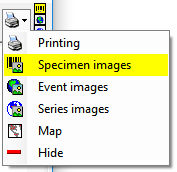
The images of the event series has been moved from within the data area ...
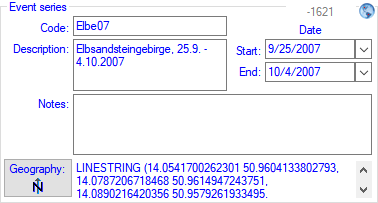
... into the upper part of the form along with the other images.
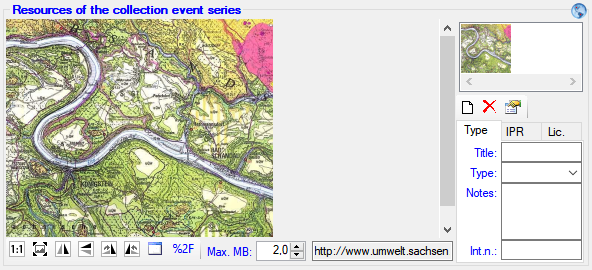
The display of the exsiccatal series moved from underneath the projects section ...
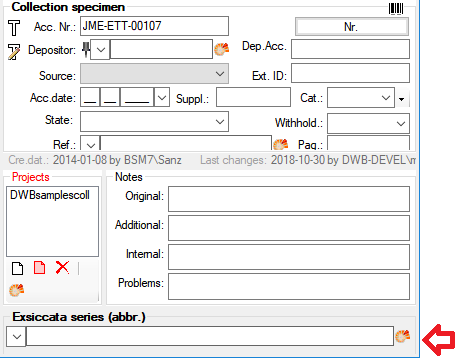
and together with the exsiccatal identification ...
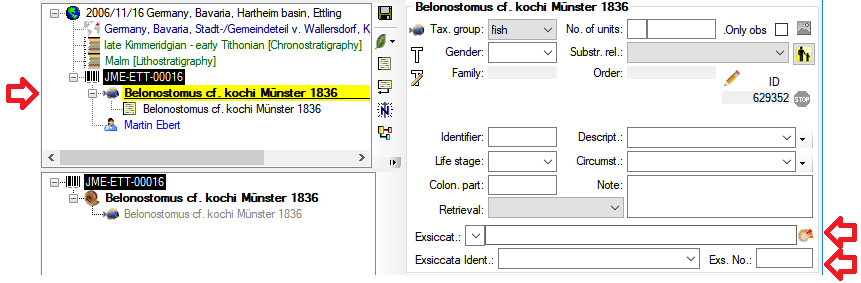
... to underneath the specimen section
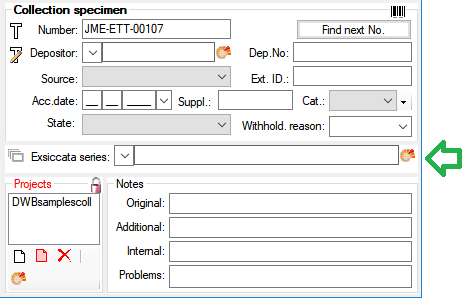
resp. above the unit
section and is now marked with the  icon.
icon.
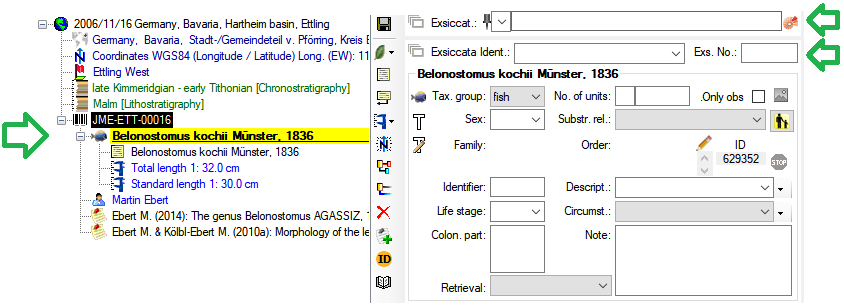
The content of the reference related columns in the table CollectionSpecimen have been removed ...
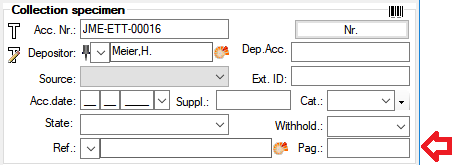
... and are now replaced by entries in the table CollectionSpecimenReference.
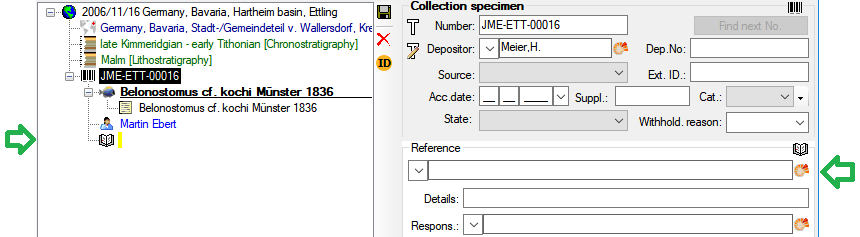
The content of the reference related columns in the table Identification have been removed ...
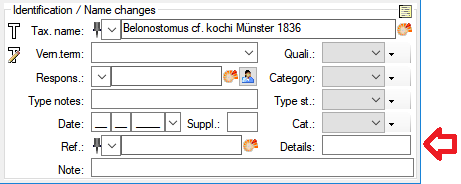
... and are now replaced by entries in the table CollectionSpecimenReference.
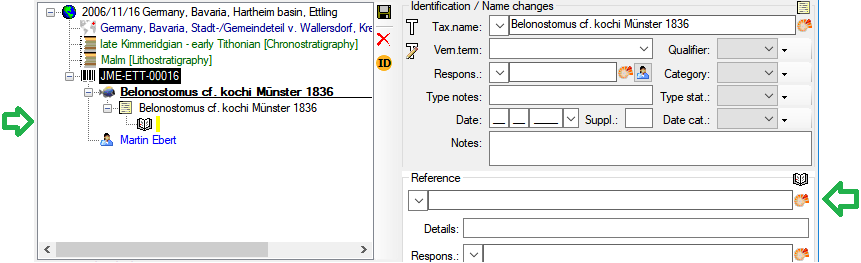
The content of the desciption in table IdentificationUnitInPart moved ...

... to the table CollectionSpecimenPartDescription.

The area containing the information about creation and last changes of the dataset moved from unterneath the specimen data ...
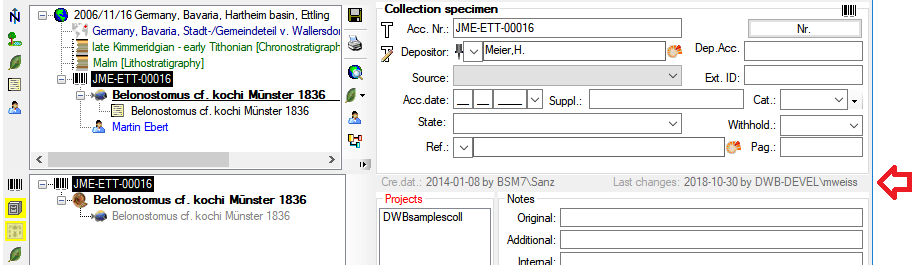
... into the tree area underneath the unit tree.
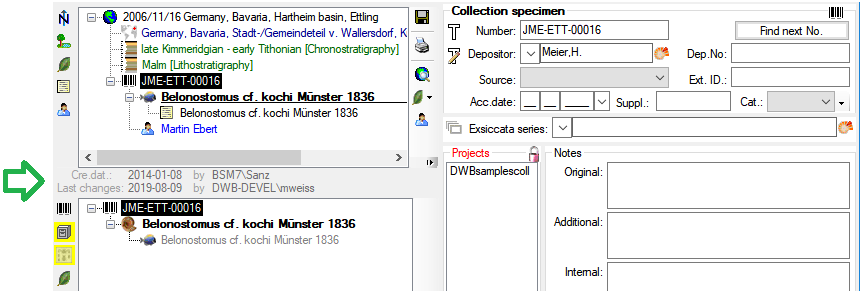

The tree containing the parts that was allways displayed before ...
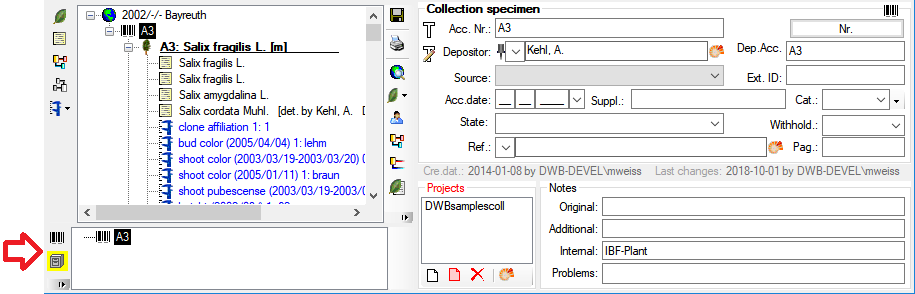
...
is now only shown when parts are present. To insert parts with a
hidden tree, click on the  button underneath the unit tree.
The upcoming dialog will lead you through the creation of a
part.
button underneath the unit tree.
The upcoming dialog will lead you through the creation of a
part.
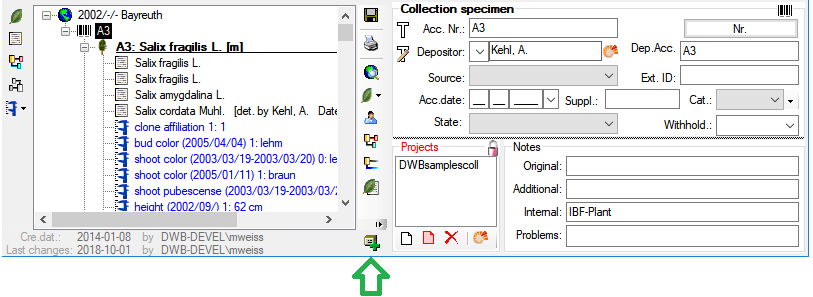
The decision if backlinks from DiversityDescriptions should be searched has moved from underneath the specimen section ...
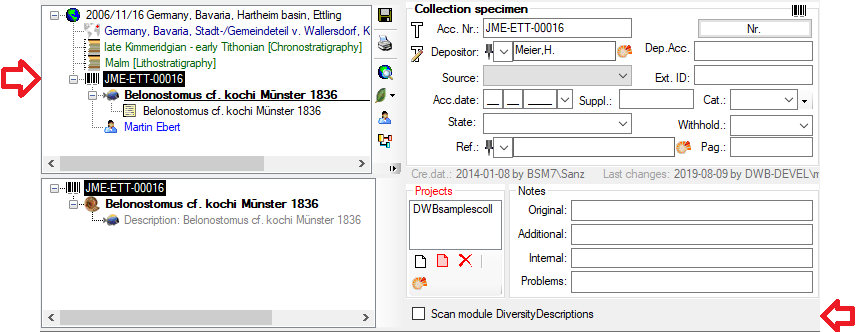
... into the
 customize settings. In the menu
choose Administration -
customize settings. In the menu
choose Administration -
 Customize display... and there the page
Defaults
and miscellaneous and in ths page the
Miscellaneous section (see
below).
Customize display... and there the page
Defaults
and miscellaneous and in ths page the
Miscellaneous section (see
below).
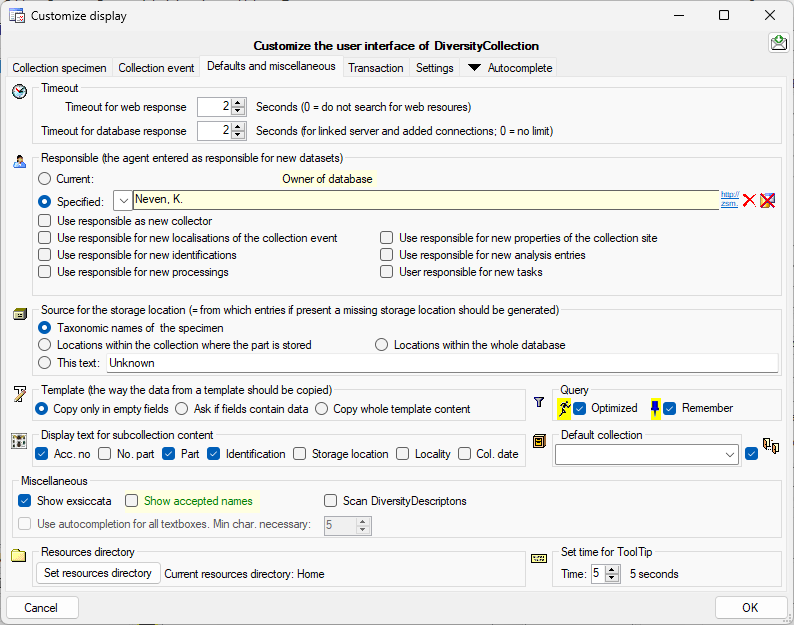
The access to the menu depends upon the selected data. If certain parts of the menu are disabled, choose a dataset you have access to.
Annotations former defined as reference will appear as annotation. A definition of an annotation as reference is not possible any more. Use Reference instead.
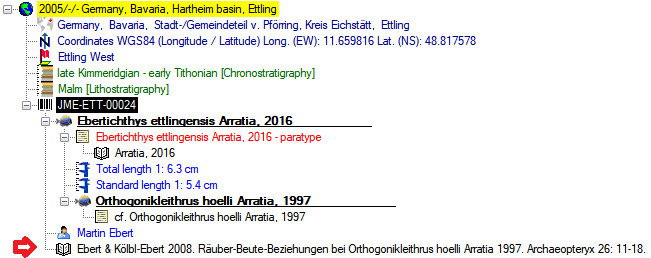
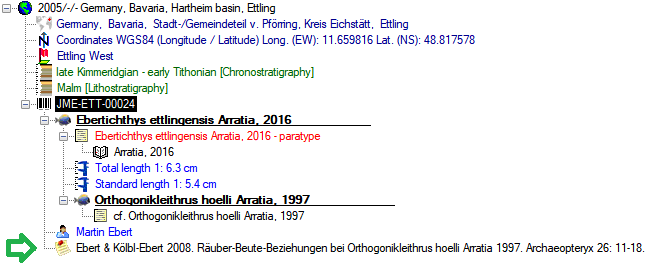


The new version of the software
is now included in an installer
 . To install
DiversityCollection, start
. To install
DiversityCollection, start
 DiversityCollectionSetup.msi
and follow the instructions as shown below.
DiversityCollectionSetup.msi
and follow the instructions as shown below.
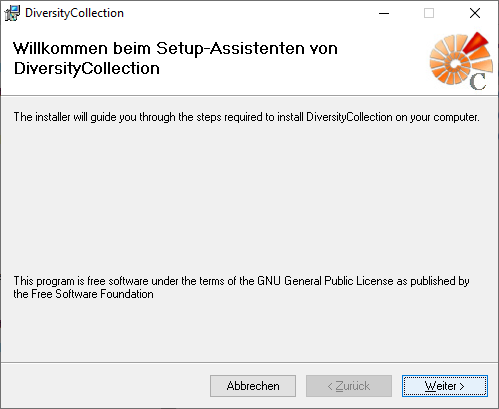
If you need to change the location of the software, this can be done in the next step (see below).
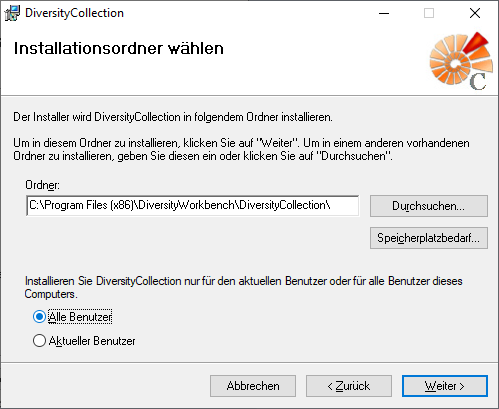
After the installation is done, the software will be included in the programm menu (see below) and a shortcut on the desctop will be created.
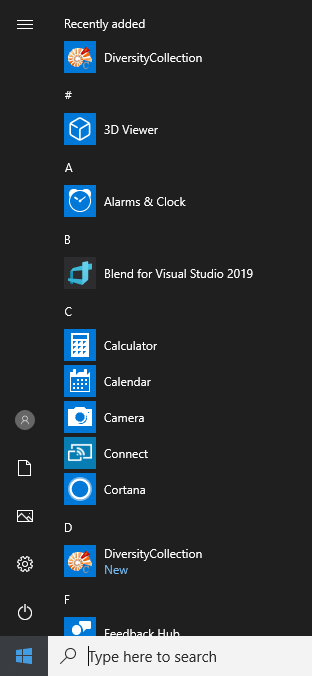
The software will be placed in the programs directory as shown below.
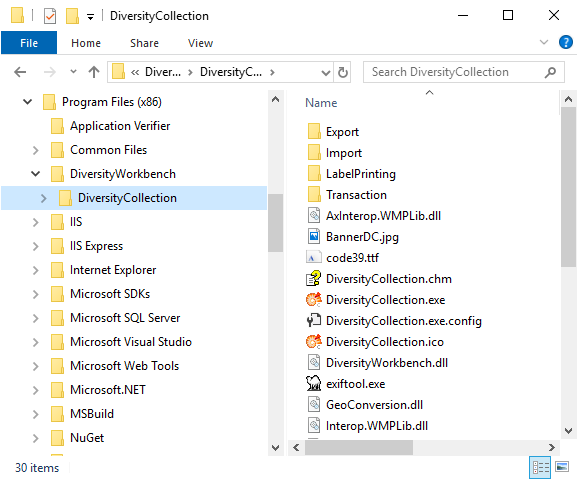

If you use the installer, the software will be included in the programm menu and a shortcut on the desctop will be created. The software will be placed in the programs directory as shown above.
All resources the user needs direct access to are now placed within the directory according to the resources settings. For details see chapter Resources.