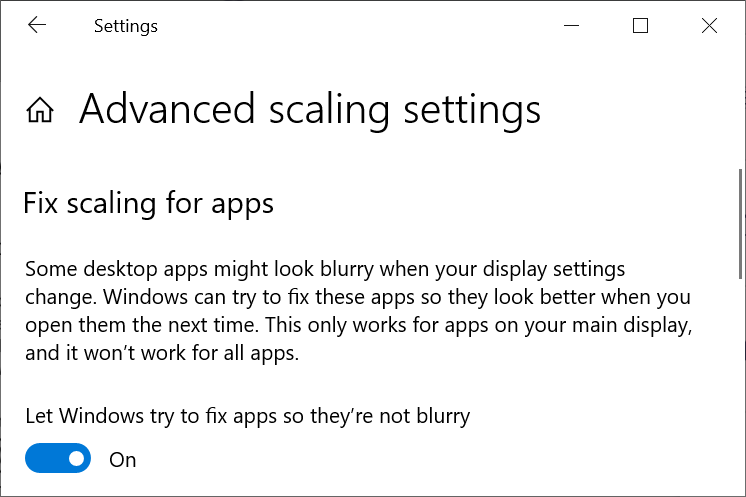.
.To run DiversityCollection you need the database and the client. All parts can be downloaded for free from http://www.microsoft.com/downloads/ and http://www.diversityworkbench.net/Portal/.
The image below gives an
overview of the installations and files needed. For an intoduction see a short
tutorial
 .
.
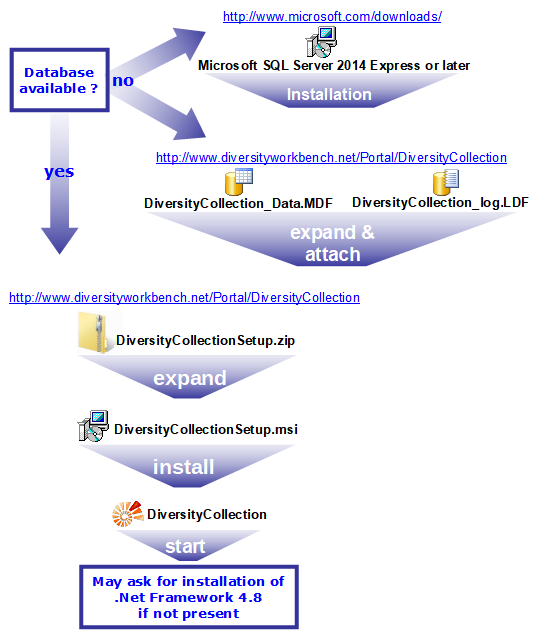
The client is based on the .Net framework version 4.8 from Microsoft. If not already present, the software will ask you for installation. Download the installer from
https://diversityworkbench.net/Portal/DiversityCollection
and start it. In case you get as message as shown below
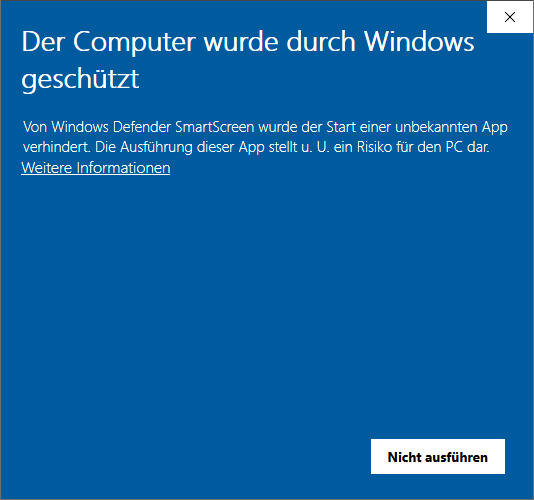
Please click on Weitere Informationen. A button as shown below will appear
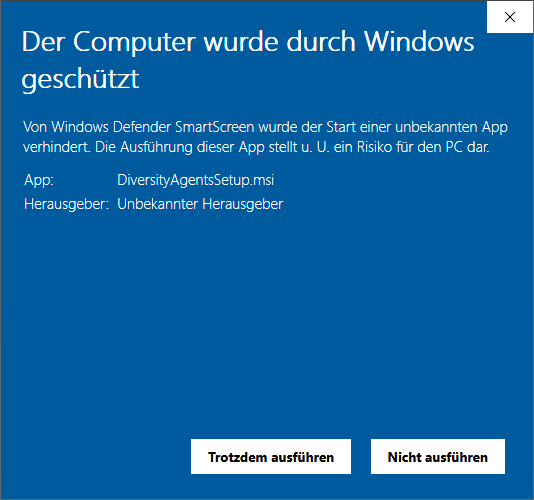
Please click on Trotzdem ausführen to install the software as shown below.
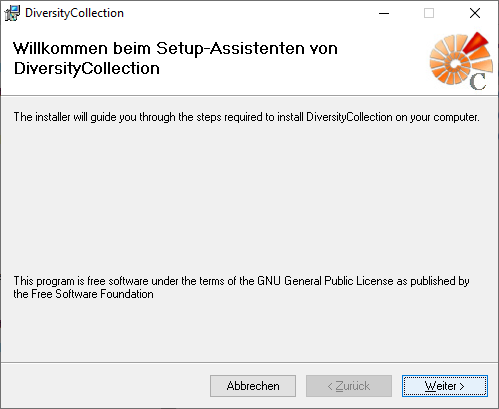
If you need to change the location of the software, this can be done in the next step (see below).
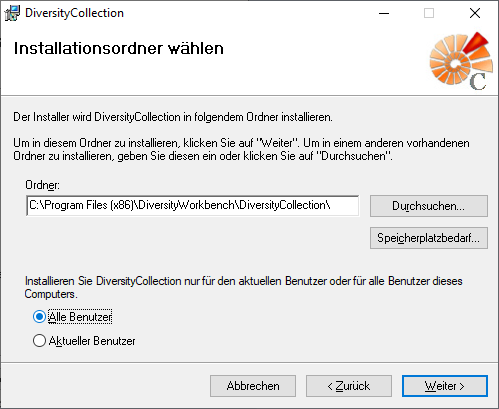
After the installation is done, the software will be included in the programm menu (see below) and a shortcut on the desctop will be created.
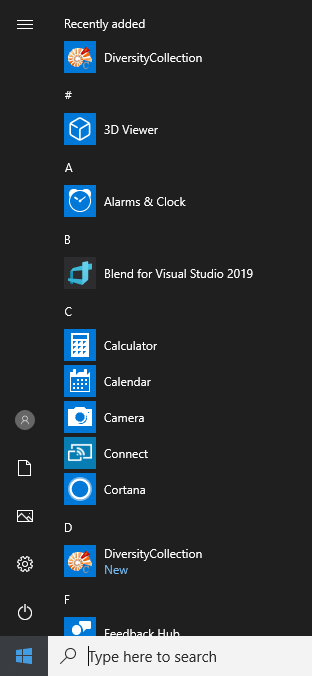
The software will be placed in the programs directory as shown below.
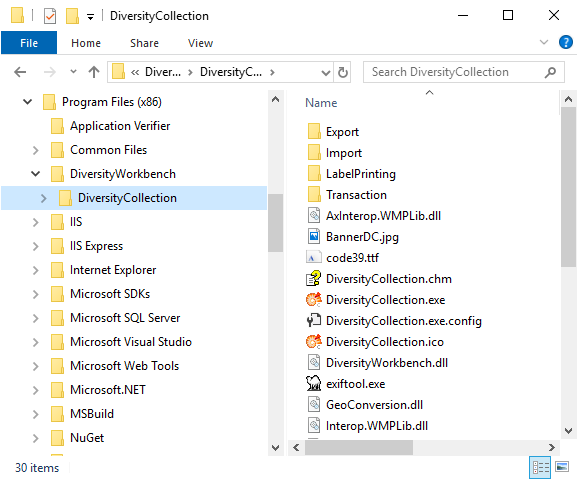
After the installation make sure to get the latest updates from http://windowsupdate.microsoft.com/.
There are several reasons why
you might prefer to run DiversityCollection without
installation. E.g. if you lack administrative permissions on
your computer or if you want to use several different versions
of DiversityCollection in parallel. If the downloaded
 .zip file contains besides
the installer
.zip file contains besides
the installer  DiversityCollectionSetup.msi the file
DiversityCollectionSetup.msi the file
![]() unpack.bat, you
can easlily unpack the program files to a directory on your
desktop. Unpack the
unpack.bat, you
can easlily unpack the program files to a directory on your
desktop. Unpack the  .zip
file to a local directory and start the batch file
.zip
file to a local directory and start the batch file
![]() unpack.bat with a
double-click. You might get a security warning as shown in the
section above, see there how to proceed. The batch file unpacks
the program files to a folder on your desktop named
DiversityCollection_x_x_x, where "x_x_x" stands for the
program version. In the folder double-click on file
unpack.bat with a
double-click. You might get a security warning as shown in the
section above, see there how to proceed. The batch file unpacks
the program files to a folder on your desktop named
DiversityCollection_x_x_x, where "x_x_x" stands for the
program version. In the folder double-click on file
 DiversityCollection.exe to start the program
DiversityCollection.exe to start the program
If the downloaded
 .zip file does not contain
the file
.zip file does not contain
the file ![]() unpack.bat you can extract the files manually. Extract the content
of the
unpack.bat you can extract the files manually. Extract the content
of the  .zip
file, open the
cmd
and use
msiexex to extract the files to the desired location as
shown in the example below:
.zip
file, open the
cmd
and use
msiexex to extract the files to the desired location as
shown in the example below:

msiexex /a c:\Downloads\DiversityCollectionSetup.msi /qb TARGETDIR=c:\DiversityWorkbench\DiversityCollection
where
c:\Downloads is the directory
containing the msi file and c:\DiversityWorkbench\DiversityCollection is your target directory. Now
you can start the program with a double click on
 DiversityCollection.exe located in your specified directory.
DiversityCollection.exe located in your specified directory.
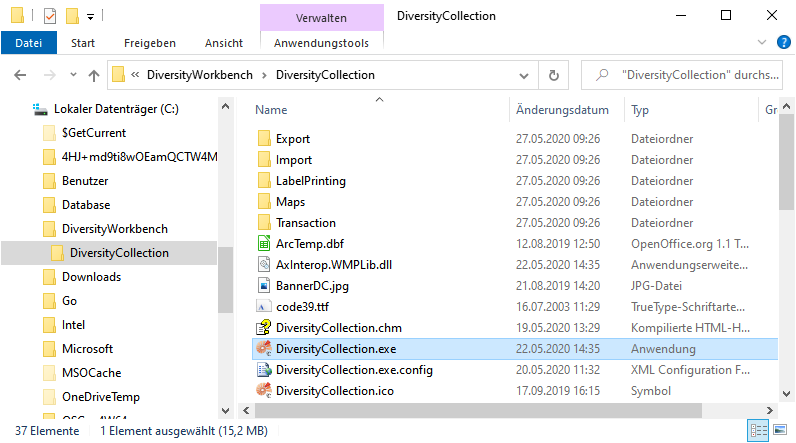
For the installation of a local database see the section Installation of the database.
By default the program detects monitor resolution higher than 100% and will adapt to it. The icons of the windows may become somewhat blurry. If for any reason the whole program stays blurry it may help to let windows try to fix it (see image below).