 button (see point 2 in image below).
button (see point 2 in image below).
There are two types of relations possible:
To enter a relation to a specimen
in DiverisityCollection
select the specimen in the tree (see point 1
in image below) and click on the
 button (see point 2 in image below).
button (see point 2 in image below).
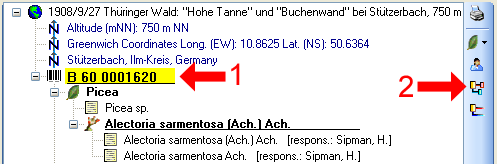
A window will open where you can search for the related specimen. In the window enter your restrictions (see point 1 in image below) and start the query (see point 2 in image below). Select the related specimen from the result list (see point 3 in image below) and click OK (see point 4 in image below) to insert the relation.
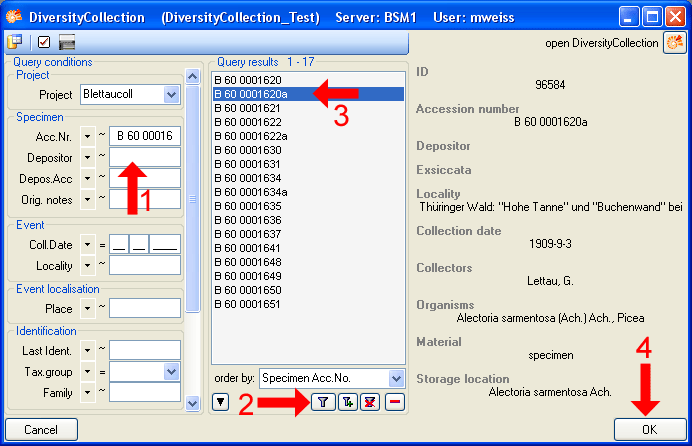
In the window select the entry for the relation (see point 1 in image below) to display the fields for the details. Then enter the type of the relation (see point 2 in image below).
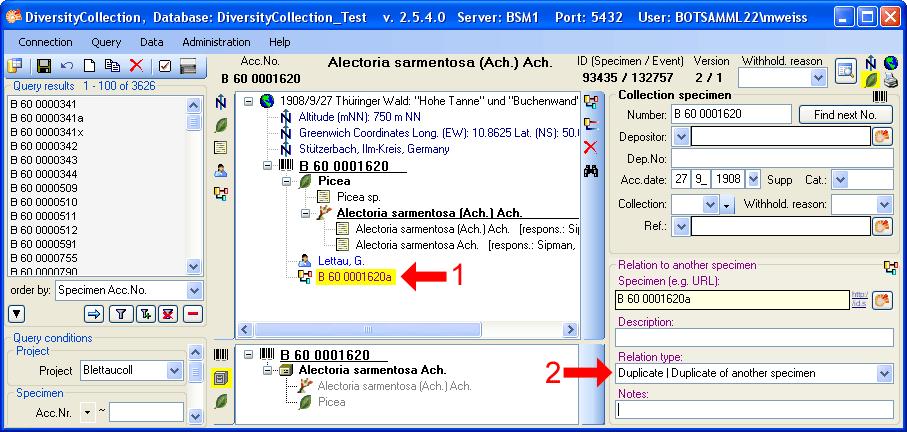
To enter a relation to a specimen in a foreign collection insert a relation (see point 1 in image below) and select it in the overview (see point 2 in image below). Enter the name of the specimen (see point 3 in image below) and the type of the relation (see point 5 in image below).
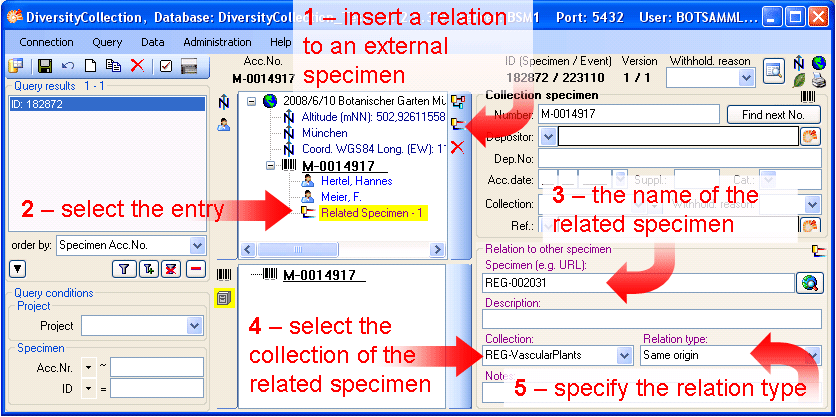
If there is a data set for the collection available you may select it from the list (see point 4 in image above). Otherwise you first have to add this collection to the list. If you have permission to edit the collections, choose Administration -> Collections from the menu to add a collection. See the section Collection for details.
For further information on relations turn to the section Relation.
This tutorial is continued in the sections listed below.