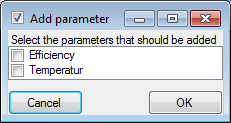CollectionEvent
Specimens stored in a
collection are gathered during
a CollectionEvent. This
CollectionEvent
keeps for example information about the
geographic locality, the habitat, the collection date.
During a CollectionEvent several
specimens may have been collected. To create a new event for a specimen click
on the
 button.
If a specimen has not been assigned to a
CollectionEvent, you can assign the specimens
to an existing event with a click on the
button.
If a specimen has not been assigned to a
CollectionEvent, you can assign the specimens
to an existing event with a click on the
 button. If you assign the specimen to an existing
event, a window will open where you can
search for the events already included in
the database as shown
below. Choose an event and click OK to
assign the specimen to this event. If you
click OK without selecting any CollectionEvent,
the current CollectionEvent will be removed from the
CollectionSpecimen.
button. If you assign the specimen to an existing
event, a window will open where you can
search for the events already included in
the database as shown
below. Choose an event and click OK to
assign the specimen to this event. If you
click OK without selecting any CollectionEvent,
the current CollectionEvent will be removed from the
CollectionSpecimen.
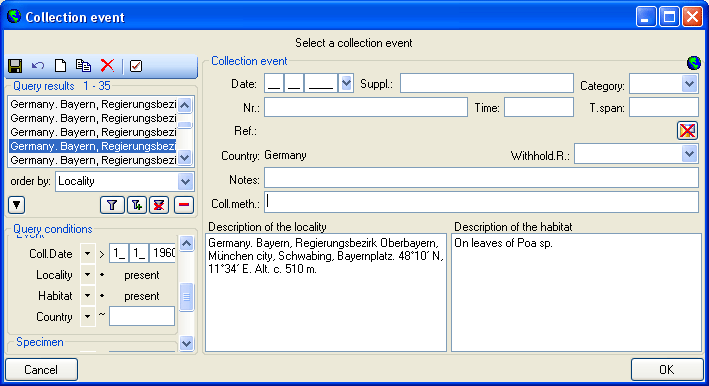
In the tree view the
CollectionEvent is symbolized by an
 icon as shown
below.
icon as shown
below.

The CollectionEvents can be
organized in a hierarchy either
by using CollectionEventSeries or sampling plots. If your
CollectionEvents
belong e.g. to an expedition, you should preferably use
CollectionEventSeries
for the organization.
If your samples are taken e.g. on a regular basis from permanent
sampling plots,
you may prefer to use the module DiversitySamplingPlots to
document the
geography and other details of the sampling plots and use the
CollectionEvents
only to document the collection date.
To edit the data of the
CollectionEvent choose it
in the tree view to open the detail fields as shown below. If
the collection date does
not correspond to a certain day, you may use the
Suppl. field to
enter e.g. a range or a series of dates or the
T.span field to
document a certain time span.
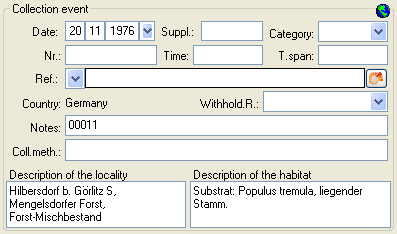
The text shown in the tree view is
composed of the date
of the CollectionEvent and the description of the locality.
For each CollectionEvent you can enter several
geographical locations and properties. To
see the locality according to the
coordinates stored in the database you can
check the Maps.
For each CollectionEvent you can
enter images
related to this event.
If other specimens were
collected during the same
CollectionEvent, they will be displayed once
the entire hierarchy of the EventSeries
is shown. To do this click on the
 button in the
panel on the left side of
the tree. See EventSeries for
further details. You can also move a specimen
to another event by drag and drop.
button in the
panel on the left side of
the tree. See EventSeries for
further details. You can also move a specimen
to another event by drag and drop.
Besides of a plain text
description of the methods
used during the CollectionEvent, you may insert methods as
defined in the
chapter Methods. Use the
 and
and
 buttons to add or remove methods
from the list
(see below)
buttons to add or remove methods
from the list
(see below)

If parameters are added to the methods after you added the method to the event,
these new parameters will not automatically be available in the event method.
The new parameters must be added via the Maintenance
or with a click on the
 button. A window as shown below will open where you
can select the parameters that may be added.
button. A window as shown below will open where you
can select the parameters that may be added.
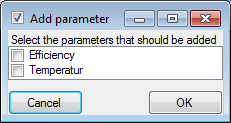
Data is stored in the table
CollectionEvent.
 button.
If a specimen has not been assigned to a
CollectionEvent, you can assign the specimens
to an existing event with a click on the
button.
If a specimen has not been assigned to a
CollectionEvent, you can assign the specimens
to an existing event with a click on the
 button. If you assign the specimen to an existing
event, a window will open where you can
search for the events already included in
the database as shown
below. Choose an event and click OK to
assign the specimen to this event. If you
click OK without selecting any CollectionEvent,
the current CollectionEvent will be removed from the
CollectionSpecimen.
button. If you assign the specimen to an existing
event, a window will open where you can
search for the events already included in
the database as shown
below. Choose an event and click OK to
assign the specimen to this event. If you
click OK without selecting any CollectionEvent,
the current CollectionEvent will be removed from the
CollectionSpecimen.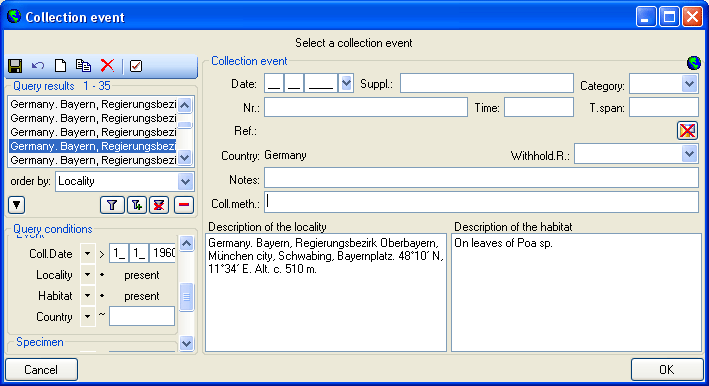

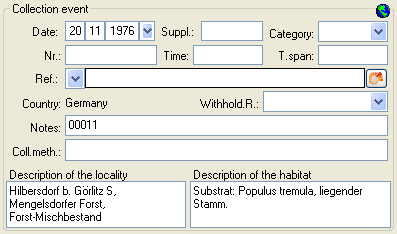
 button in the
panel on the left side of
the tree. See
button in the
panel on the left side of
the tree. See  and
and
 buttons to add or remove methods
from the list
(see below)
buttons to add or remove methods
from the list
(see below)