 Map in the header to show the maps. To display
Map in the header to show the maps. To display
 distribution maps choose the appropriate option from the
first drop down
list in the maps control.
distribution maps choose the appropriate option from the
first drop down
list in the maps control.
If WGS84 coordinates are
available for your
collection sites, you can create
distribution maps of your samples in
the database. To use this service you need access to the
internet. Choose
 Map in the header to show the maps. To display
Map in the header to show the maps. To display
 distribution maps choose the appropriate option from the
first drop down
list in the maps control.
distribution maps choose the appropriate option from the
first drop down
list in the maps control.
To add data sets to
the distribution search for the data sets you want to see in the map, mark
them in
the list (either use the
 button to mark
all data sets, mark a list/single data sets or check the
button to mark
all data sets, mark a list/single data sets or check the

 option for the distribution map)
and click the
option for the distribution map)
and click the  button. To
display the map click on the
button. To
display the map click on the
 button. The displayed
localities in
the map will not change until you add
button. The displayed
localities in
the map will not change until you add
 new localities or click
the
new localities or click
the
 button to start with
a new
distribution map. If you want to set different icons for the
positions of
different series of your samples, set the style of the icon
(symbol, color,
size etc.) in the menu before you add them to the distribution
list.
button to start with
a new
distribution map. If you want to set different icons for the
positions of
different series of your samples, set the style of the icon
(symbol, color,
size etc.) in the menu before you add them to the distribution
list.
To show a distribution map of all
the specimens
found in your query as shown below, select the option
 Distribution from the drop
down menu. For the display in the map you can choose either the
Distribution from the drop
down menu. For the display in the map you can choose either the
 Browser (see below) or the
Browser (see below) or the
 GIS-Editor. In the browser all objects will
be shown with their center coordinates and the number of specimens that can be
depicted is limited,
thus, it may be necessary to restrict your query. With the
GIS editor all objects will be shown with their whole geography (e.g. an area will not be
reduced to its central coordinates) and there is
no limit to the number. Furthermore you can vary the symbols for
different groups.
GIS-Editor. In the browser all objects will
be shown with their center coordinates and the number of specimens that can be
depicted is limited,
thus, it may be necessary to restrict your query. With the
GIS editor all objects will be shown with their whole geography (e.g. an area will not be
reduced to its central coordinates) and there is
no limit to the number. Furthermore you can vary the symbols for
different groups.
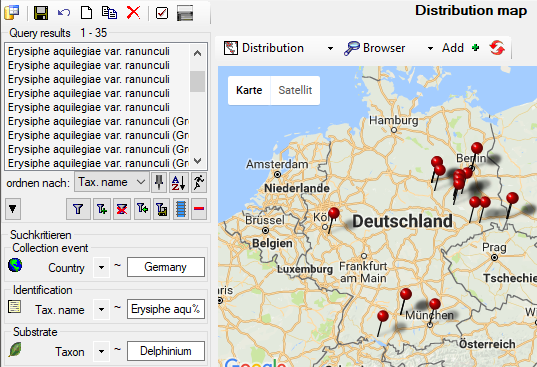
The upper distribution map  is restricted to coordinates of the collection event
is restricted to coordinates of the collection event
 . If you want to include coordinates from the
organisms
. If you want to include coordinates from the
organisms
 , choose the distribution map including
organisms
, choose the distribution map including
organisms  . For the positions of the organisms
in this map, the ID of the organism ( = IdentificationUnitID, 528577 in example
below) is shown as identifier and the last identification ( =
LastIdentificationCache) as display text (Ajuga reptans L. in example below).
. For the positions of the organisms
in this map, the ID of the organism ( = IdentificationUnitID, 528577 in example
below) is shown as identifier and the last identification ( =
LastIdentificationCache) as display text (Ajuga reptans L. in example below).
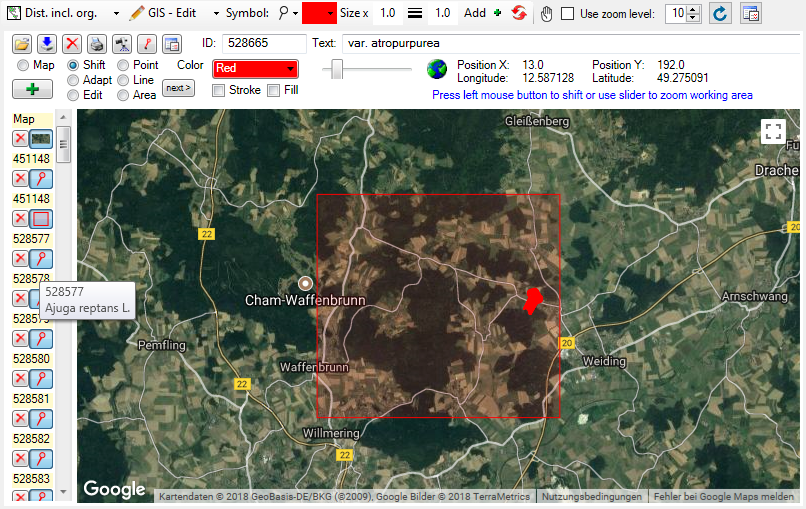
If
you want to restrict the display to the organisms, click on the  button to open the window for custimizing the
display (see below) and
deselect all localisation systems for the collection event.
button to open the window for custimizing the
display (see below) and
deselect all localisation systems for the collection event.
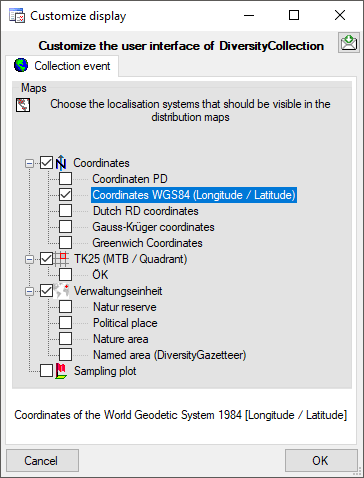
While in the GIS tool the objects are represented
with their real geography (see above), in the browser every object is reduced to
a single point. For an introduction see a short tutorial  .
.