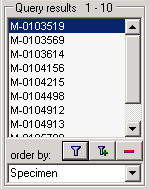
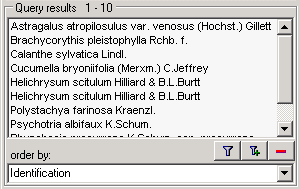
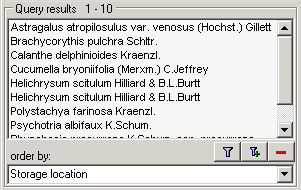
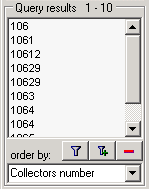
The result list displays the specimens found in a query.
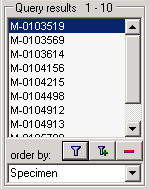
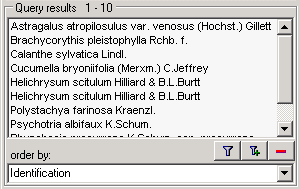
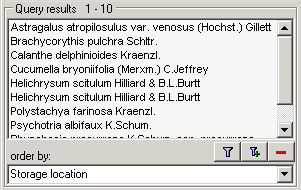
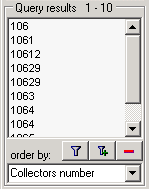
The specimens may be
displayed with their e.g. with their accession
number. To change the information of the specimen shown in the list,
choose among the option provided in the order by:
combobox. Some possibilities are shown above: identifications, storage location
or collectors number. After you changed the selection of the displayed
information, you have to start the query  to see it in the result list. To view further information on the
chosen field simply place the mouse
in the field. A text box will appear with the description of the
field (see below).
to see it in the result list. To view further information on the
chosen field simply place the mouse
in the field. A text box will appear with the description of the
field (see below).

You may restrict the maximum
number of specimens and
query options (click on the  button),
if you have for example a slow connection to the database. As a
default the
maximum number is set to 100. If the number
of data sets according to your query
is higher than the maximum value set in the
query options, it will be
indicated in the header of the list.
button),
if you have for example a slow connection to the database. As a
default the
maximum number is set to 100. If the number
of data sets according to your query
is higher than the maximum value set in the
query options, it will be
indicated in the header of the list.
To ensure that restrictions set in the query conditions will be applied to the specimen list make sure that you choose matching restrictions and order columns as shown below. In the upper example corresponding fields were used for restricting the query and the display (Tax. name). Here the query results will be restricted to said field.
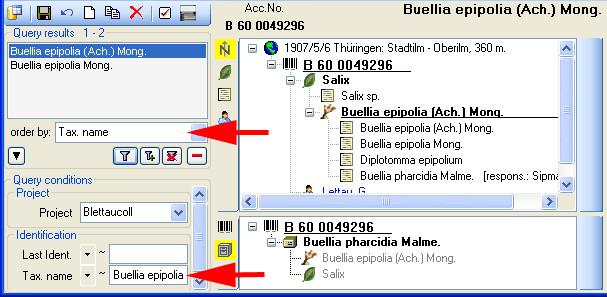
In the second example a different field for the restriction was chosen (Last ident. <> Tax. name). The query result in consequence will list all data sets with entries found in the field Tax. name and entries which match the restriction (see below).
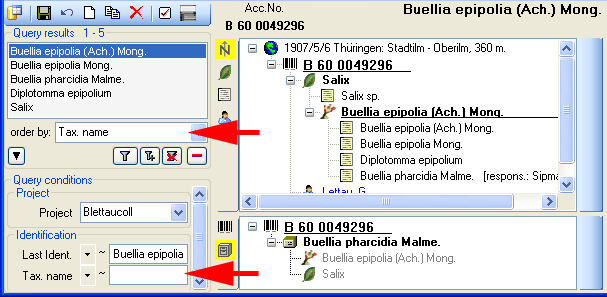
To search for specimens enter the
restrictions in the
fields for the search conditions and click on the
 button. The specimens found in the database will be shown in
the result list. To
add specimens with differing search conditions click on the
button. The specimens found in the database will be shown in
the result list. To
add specimens with differing search conditions click on the
 button. If the list of items is longer than your maximum
number of returned items
you may browse the next items with the
button. If the list of items is longer than your maximum
number of returned items
you may browse the next items with the
 button. If you wish to remove entries from the selected
list, choose them in the
list and click on the
button. If you wish to remove entries from the selected
list, choose them in the
list and click on the
![]() button. This will not delete the data from the database but
remove them from your
query result.
button. This will not delete the data from the database but
remove them from your
query result.
The result list will contain data with Read only access.
For these data all controls and menus for editing the data will be disabled except the button for
adding annotations
 .
.
Here are some examples you may select for display in the result list:
AccessionNumber: One entry is shown for each specimen with its corresponding accession number.
Last identification: The last identification for every unit in a specimen is shown in the list. As there can be several units in one specimen, several entries for one specimen may appear in the list.
Storage location: The storage location of every part of a specimen stored in the collections is shown in the list. As parts of a specimen can be stored in several collections under different names, several entries for one specimen may appear in the list.
Collecting number: The collecting number given by the collector of every sample of a specimen is shown in the list. A specimen may have several collectors each with a different number. Therefore, several entries for one collection specimen may appear in the list.