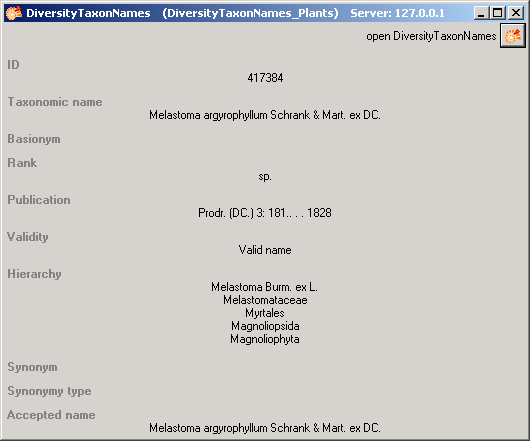Module related entry
The DiversityWorkbench is a
set of components
for building and managing biodiversity
information. Each of which focuses on a
particular domain and
provides services for the other modules. For an introduction see a short tutorial
 . To use the
service of a module you need access
to the database of the module and
optionally the module application
placed in your application
directory. Entries related to an
external module have a standard
interface in the main form.
. To use the
service of a module you need access
to the database of the module and
optionally the module application
placed in your application
directory. Entries related to an
external module have a standard
interface in the main form.
Linking to a datasource

There are 4 options to
link the content to a datasource.
 Local
database
Local
database Remote database
Remote database
 Cache database
Cache database
 Webservice
Webservice
There are 2 versions for providing content for the textbox.
Either a autocomplete list ( ,
,  ,
,  )
or searching values on base of the entered text in combination
with a combobox (
)
or searching values on base of the entered text in combination
with a combobox ( ).
For the autocomplete list just start
to type and the corresponding entries will be listed where you
can choose the entry you are looking for. To set the link
including additional information provided by the original
source
(
).
For the autocomplete list just start
to type and the corresponding entries will be listed where you
can choose the entry you are looking for. To set the link
including additional information provided by the original
source
( ,
,  ),
you have to leave the textbox. The program will contact the
database to which the entry corresponds and insert the additional information.
),
you have to leave the textbox. The program will contact the
database to which the entry corresponds and insert the additional information.
Local database 

The values shown in the
autocomplete list are taken from the entries in the local database.
This is the default. To refresh the content, click on the
 button, choose the
first empty entry and click OK.
button, choose the
first empty entry and click OK.
To select one of the datasources below,
click on the  button and choose among the sources (see
below).
button and choose among the sources (see
below).
Remote database


To set the datasource on a
remote database, choose a database from the list. Either a
database available via a linked server (e.g.
[TNT.DIVERSITYWORKBENCH... see below) or a database
on your local server, starting with e.g. DiversityTaxonNames for
taxa in the identification
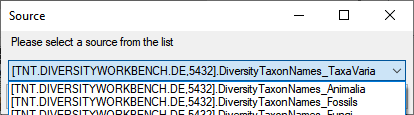
Next you will be asked to
choose a project within the selected source. In case there are
additional options you may be asked e.g. for taxa to restrict
the content to a checklist provided by the datasource. The
 button and the
textbox will change their color to
button and the
textbox will change their color to
 to indicate
the current source. The autocomplete list
is then generated based on the content in the remote database.
As with the cache database as source, you have to leave the
textbox to add additional information from the selected source
and set the link as shown below.
to indicate
the current source. The autocomplete list
is then generated based on the content in the remote database.
As with the cache database as source, you have to leave the
textbox to add additional information from the selected source
and set the link as shown below.

Cache database


To provide data via the cache
database these data must be imported as source as described
here. This option
provides faster access to remote data e.g. on
linked servers
 . To choose a source from the
cache database, click on the
. To choose a source from the
cache database, click on the
 button and
select the entry CacheDB from the list (see below) and click OK.
button and
select the entry CacheDB from the list (see below) and click OK.
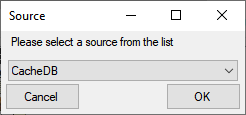
Next you will be asked to
choose among the sources provided by the cache database. Choose
your preferred source and click OK. The
 button and the
textbox will change their color to
button and the
textbox will change their color to
 to indicate the
current source. Now the values for the
autocomplete list will be based on this datasource. Just start
to type and the corresponding entries will be listed where you
can choose the entry you are looking for. To set the link
including additional information provided by the original
source, you have to leave the textbox. The program will contact
the database to which the entries in the cache database
correspond and insert the additional information.
to indicate the
current source. Now the values for the
autocomplete list will be based on this datasource. Just start
to type and the corresponding entries will be listed where you
can choose the entry you are looking for. To set the link
including additional information provided by the original
source, you have to leave the textbox. The program will contact
the database to which the entries in the cache database
correspond and insert the additional information.
Webservice


To set the datasource on a
webservice, choose a webservice from the list as shown below.
The
 button and the
textbox will change their color to
button and the
textbox will change their color to
 to indicate the
current source.
to indicate the
current source.
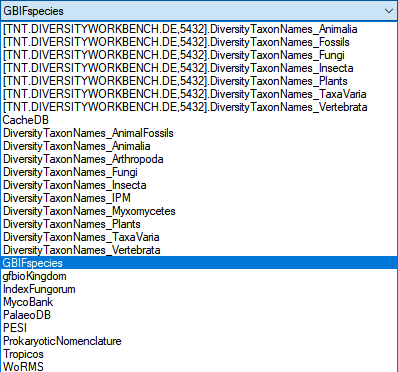
To get data from the
webservice, you have to enter a search text in the textbox and
click on
the combobox  to search the webservice for matching entries.
Choose among the provided results to set the link to the
webservice.
to search the webservice for matching entries.
Choose among the provided results to set the link to the
webservice.
States and functions of the interface
There
are several states and functions of this
interface:
1 - the value is only
set in the local
database with no connection to the
remote module

In this state you may
either type the value or select
it from the values which are already
available in the database (see above).
2 - the value is related
to the remote module
If you wish
to set a relation to the remote module you have 2 options:
Option 1: Click on the
 button to select a source
as described above.
button to select a source
as described above.
An overview for all settings can be
found under Administration - Customize display - Settings.
After the source is set to a
database of the DiversityWorkbench certain datasources provide
charts for the selection of taxa or terms. Click on the
 button to open a table where you can select one of the provided
taxa resp.
terms.
button to open a table where you can select one of the provided
taxa resp.
terms.

Option 2:
click on the  button. A window will open where you may
select an entry from the foreign
database. If the
option for loading the connections is not set the connection
to a database may not be established indicated by a
button. A window will open where you may
select an entry from the foreign
database. If the
option for loading the connections is not set the connection
to a database may not be established indicated by a
 button. Either requery all
connections as described in chapter
Connections or click on the
button. Either requery all
connections as described in chapter
Connections or click on the
 button to open the database
connections for the linked module. With this option you have the full range of query options
as shown in the image below as well as access to additional webservices.
button to open the database
connections for the linked module. With this option you have the full range of query options
as shown in the image below as well as access to additional webservices.
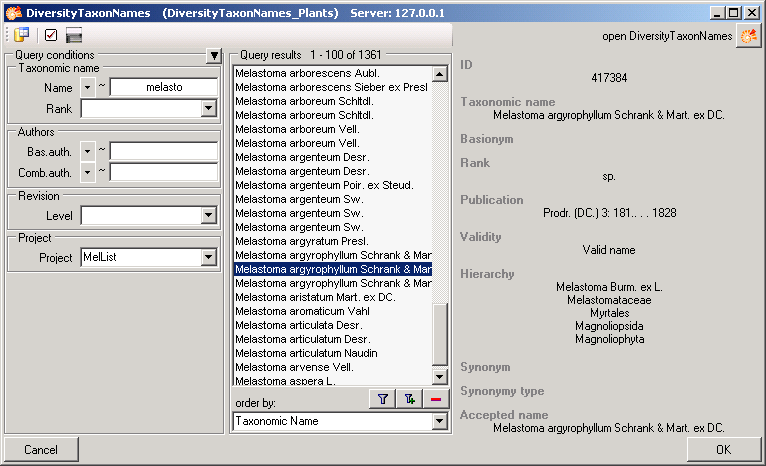
For DiversityScientificTerms
you can use a hierarchy for the selection of the lists as shown
below.
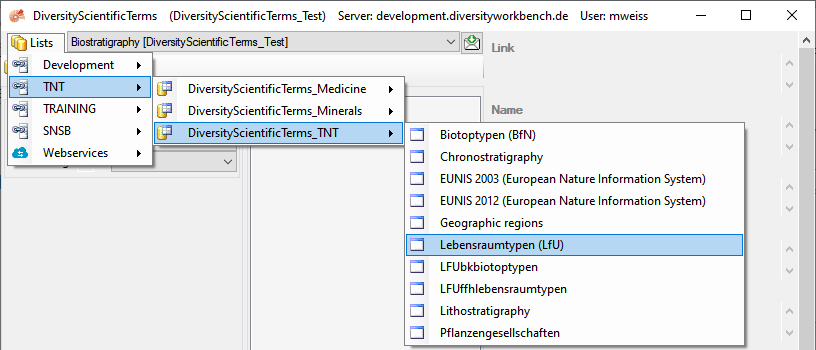
If the value has a relation
to the remote module, the
interface will appear as shown below with the
content of textbox set to read only and a yellow background.

To
release the connection to the remote
module click on the  button. If you require
further information on the value, click on
the
button. If you require
further information on the value, click on
the  button. This will open a form showing an
overview of the related value.
button. This will open a form showing an
overview of the related value.
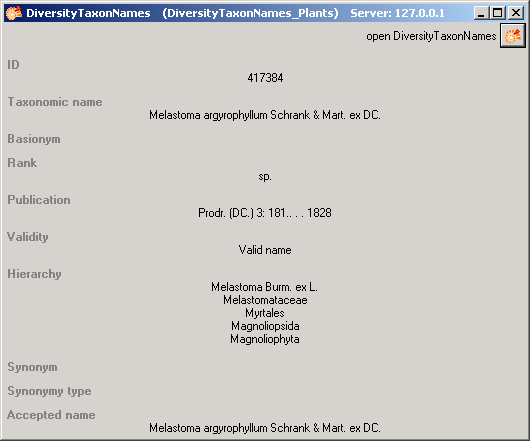
If the client application
of the module is
available, you may inspect the details of
the entry. To start the
client application of the remote module
click on the  button.
button.
3 - relation to a
webservice
Some modules provide the
possibility to link your data
to an external webservice. For example,
DiversityTaxonNames gives you
access to the taxonomic names of
IndexFungorum. To establish a
connection to an external webservice click
on the  button. As with the link to modules within
the DiversityWorkbench, a window will open
where you are able to choose from
either DiversityWorkbench modules or
external Webservices. See Webservice for further details
button. As with the link to modules within
the DiversityWorkbench, a window will open
where you are able to choose from
either DiversityWorkbench modules or
external Webservices. See Webservice for further details
 . To use the
service of a module you need access
to the database of the module and
optionally the module application
placed in your application
directory. Entries related to an
external module have a standard
interface in the main form.
. To use the
service of a module you need access
to the database of the module and
optionally the module application
placed in your application
directory. Entries related to an
external module have a standard
interface in the main form. 
 Local
database
Local
database



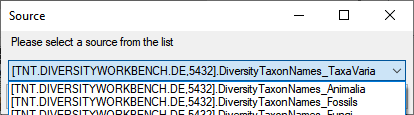


 . To choose a source from the
cache database, click on the
. To choose a source from the
cache database, click on the
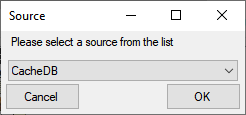

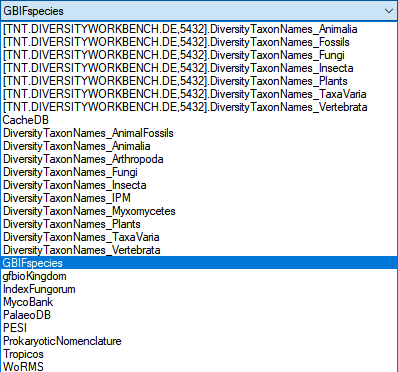
 to search the webservice for matching entries.
Choose among the provided results to set the link to the
webservice.
to search the webservice for matching entries.
Choose among the provided results to set the link to the
webservice. button to open a table where you can select one of the provided
taxa resp.
terms.
button to open a table where you can select one of the provided
taxa resp.
terms.
 button. A window will open where you may
select an entry from the foreign
database. If the
button. A window will open where you may
select an entry from the foreign
database. If the 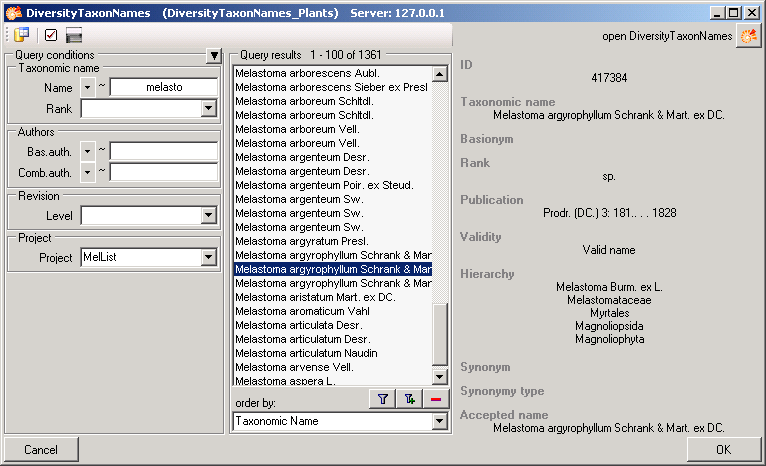
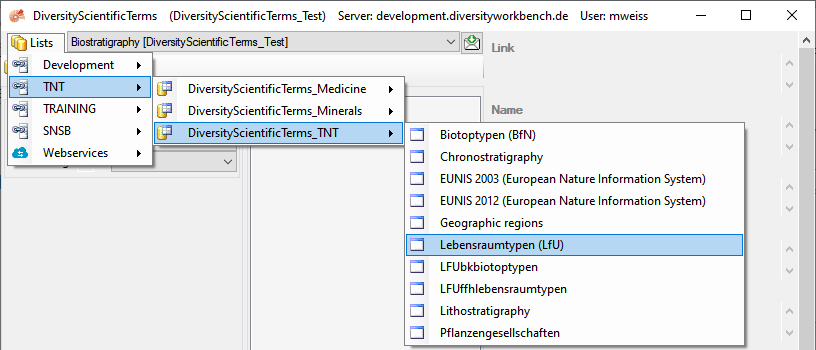
 button. If you require
further information on the value, click on
the
button. If you require
further information on the value, click on
the