 Module connections ... from
the menu. A form (see below) will open where you can edit the connections.
Module connections ... from
the menu. A form (see below) will open where you can edit the connections. Provided the
option for loading the connections is
set, the program will automatically try
to connect to all the modules within the Diversity Workbench. To edit these
connections choose Connection ->
 Module connections ... from
the menu. A form (see below) will open where you can edit the connections.
Module connections ... from
the menu. A form (see below) will open where you can edit the connections.
 Module of the DWB
Module of the DWB Database
Database Server
Server Link
Link Linked Server
Linked Server Cache
database
Cache
database Webservice
Webservice
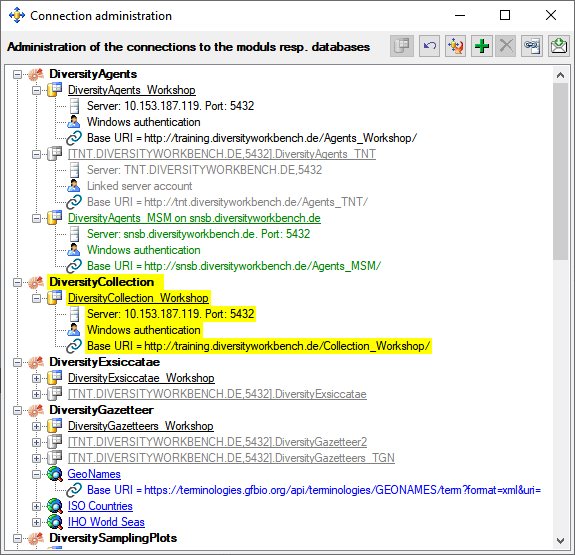
If the option for loading the
connections is not set, only the connection to the current database, to
databases on the local server, to sources within the cache database and
webservices are provided. To get all connections as described above you
must requery the connections.To
requery the connections use the  button.
To requery a single module, select the node in the tree and click on the
button.
To requery a single module, select the node in the tree and click on the
 button. If you want to add
a connection to
a different server click on the
button. If you want to add
a connection to
a different server click on the  button and connect to the database you
want to add to the list. Added databases will be displayed in
green. To remove a
connection from the list select it and click on the
button and connect to the database you
want to add to the list. Added databases will be displayed in
green. To remove a
connection from the list select it and click on the
 button. If an added connection misses a
password, this will be indicated by a
red backcolor.
Click on the
button. If an added connection misses a
password, this will be indicated by a
red backcolor.
Click on the  button to enter the missing password.
button to enter the missing password.
Sources linked within the
 cache database will be displayed as shown below.
cache database will be displayed as shown below.
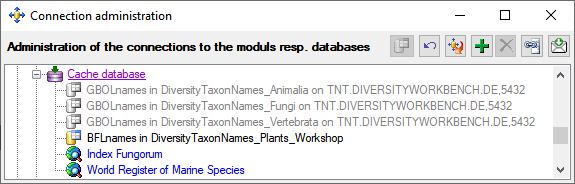

To forward changes to data linked to
datasets in the current database you first need to choose the databases
that should be scanned for linked data. These databases will be
indicated by a
green backcolor. f the option for loading the
connections is not set, only the connection to the current database, to
databases on the local server, to sources within the cache database and
webservices are provided. To get all connections as described above you
must requery the connections.To
requery the connections use the  button.
To requery a single module, select the node in the tree and click on the
button.
To requery a single module, select the node in the tree and click on the
 button. If you want to add
a connection to
a different server click on the
button. If you want to add
a connection to
a different server click on the  button and connect to the database you
want to add to the list. Added databases will be displayed in
green. To remove a
connection from the list select it and click on the
button and connect to the database you
want to add to the list. Added databases will be displayed in
green. To remove a
connection from the list select it and click on the
 button. If an added
connection misses a password, this Click on the
button. If an added
connection misses a password, this Click on the  button to enter the missing password.
button to enter the missing password.
Webservices like Index Fungorum will be displayed in blue.