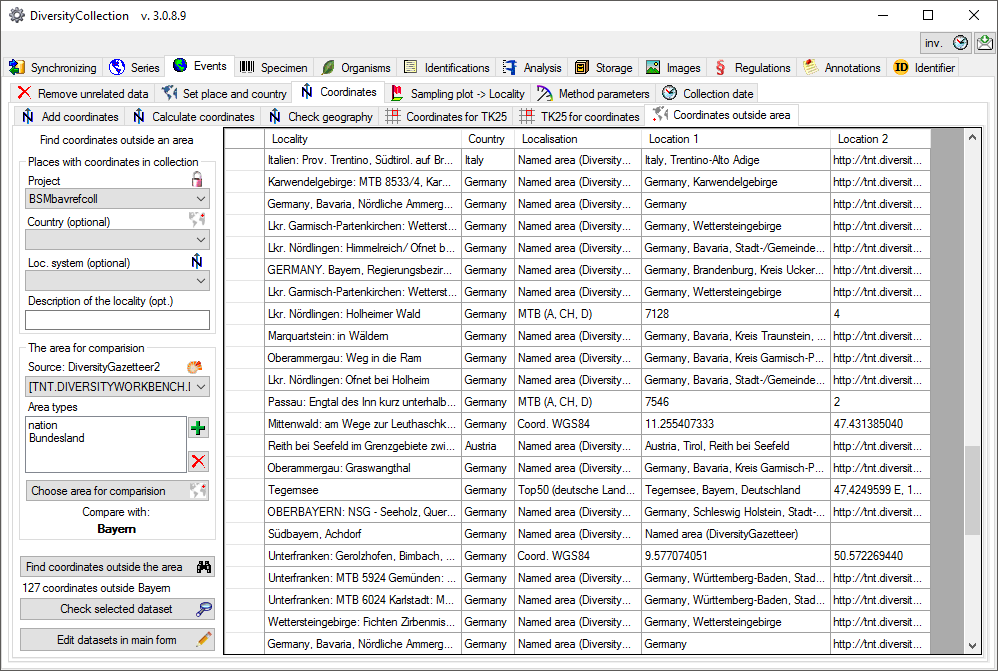Maintenance - Collection event coordinates
Add
Coordinates
If your data
contain coordinates you can add additional
coordinates in a different system for those dataset, where entries of the
additional coordinate system are missing. E.g. you can add WGS84 coordinates on the basis of
Gauss Krueger coordinates. In the
 Add coordinates tab
choose
the project you want to update and an optional
upper limit of the datasets. Then select the source coordinates and the
coordinate system these should be converted into. Click on the Start
conversion
Add coordinates tab
choose
the project you want to update and an optional
upper limit of the datasets. Then select the source coordinates and the
coordinate system these should be converted into. Click on the Start
conversion
 button to start the conversion. If a conversion is not
possible, the fields for the target system will be empty as shown below. The
option
button to start the conversion. If a conversion is not
possible, the fields for the target system will be empty as shown below. The
option
 Keep accuracy ensures
that the accuracy if present in the original data will be copied into the new
generated coordinates. Click
the Insert coordinates
Keep accuracy ensures
that the accuracy if present in the original data will be copied into the new
generated coordinates. Click
the Insert coordinates
 button to insert the new coordinates into you
datasets.
button to insert the new coordinates into you
datasets.
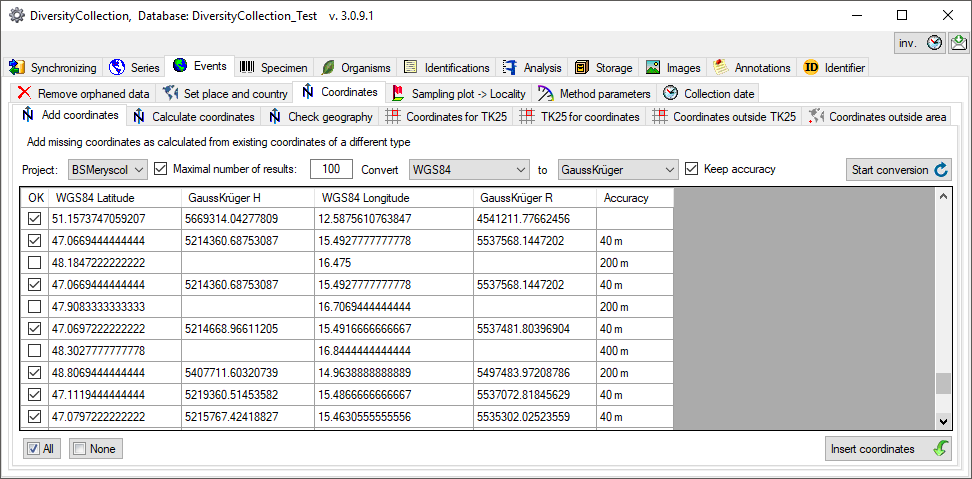
Add
WGS84 Coordinates for UTM


For adding WGS84 coordinates on the basis of
existing UTM entries, you may have to specify the grid zone if
this is missing in the data. By default the resulting WGS84
coordinates are rounded to 6 places corresponding to an accuracy
of 1 m. In case you want to avoid the rounding of the calculated
values, uncheck the
 Round to
option (see below). By default the accuracy of the original data
is kept. If you uncheck the
Round to
option (see below). By default the accuracy of the original data
is kept. If you uncheck the
 Keep accuracy
option the software will calculate an approximate value
according to the given data.
Keep accuracy
option the software will calculate an approximate value
according to the given data.
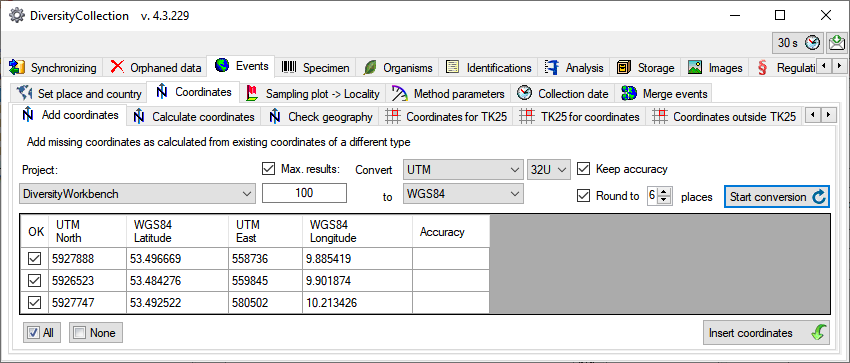
Calculate
Coordinates
If your data
contain coordinates e.g. written as non numeric entries
like 59°21'W 10°12'S you can try to
calculate numeric values from these entries (see below). Select
the project, the maximal number that should be parsed and the
type (currently only WGS84). Then start the conversion with a
click on the start calculation
button. Click
the
 Insert coordinates button to insert the new coordinates into your
datasets.
Insert coordinates button to insert the new coordinates into your
datasets.
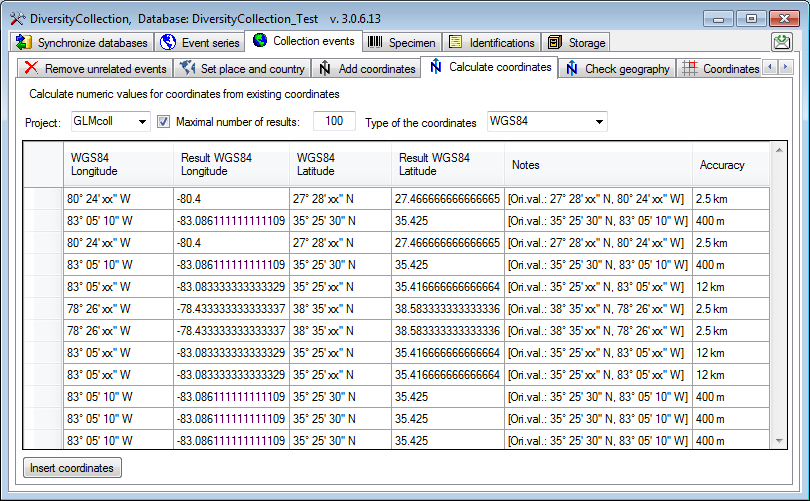
Check
Coordinates
If your data
contain coordinates these may be inconsistent between the 3 places the
coordinates are stored. To fix these inconsistencies use the functions showed in
the image below and a short tutorial
 .
.
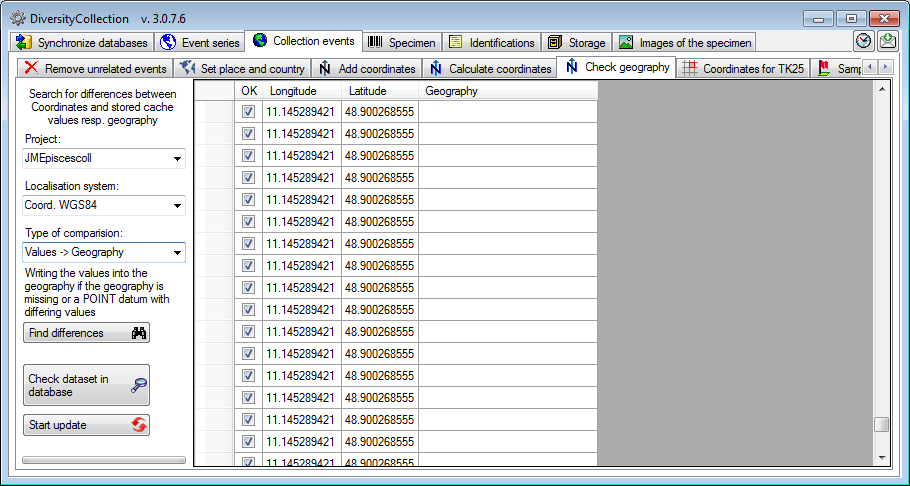
Add
Coordinates for TK25 entries
If your data
contain TK25 (= MTB) entries you can try to retrieve the
coordinates and geography for these entries from data in the module
DiversityGazetteer (see below). If the source database is located on a different
server, select the source from the list (for adding source databases see chapter
Connections). As the retrieval of the geographical
data is rather time consuming, you may restrict the number datasets tested. Choose a project and click on the Find
differences
 button to search for coordinates. Click
the Start update
button to search for coordinates. Click
the Start update
 button to update the TK25 entries with the found
coordinates.
button to update the TK25 entries with the found
coordinates.
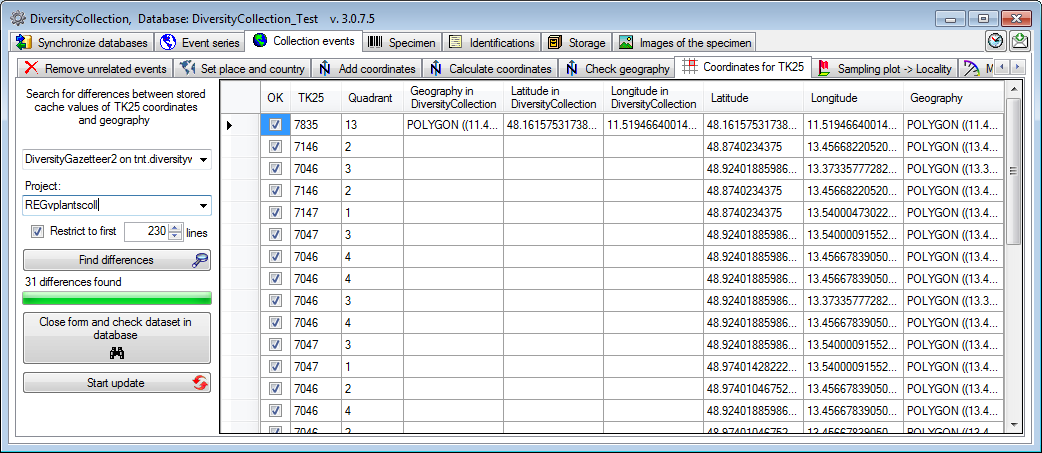
Add TK25 entries for WGS84 coordinates
If your data
contain WGS84 coordinates you can try to retrieve
TK25 (= MTB) entries for these entries from data in the module
DiversityGazetteer (see below). Select the source for the geographical
information. If the source database is located on a different
server and not connected via a linked server, select the source from the list (for adding source databases see chapter
Connections). As the retrieval of the geographical
data is rather time consuming, you may restrict the number datasets tested. By
default the range for the search is restricted (Lat.: 47.1 - 55.2 and Long.: 6.0
- 15.2) to avoid the inclusion of coordinates where no TK25 information is
expected. Choose a project and click on the Find
missing TK25
 button to search for coordinates. If
you want to check a single dataset in the main form, mark this dataset and click
on the button Close form and check dataset in
database
button to search for coordinates. If
you want to check a single dataset in the main form, mark this dataset and click
on the button Close form and check dataset in
database
 . Click
the Start insert
. Click
the Start insert
 button to insert the TK25 entries for the found
coordinates.
button to insert the TK25 entries for the found
coordinates.
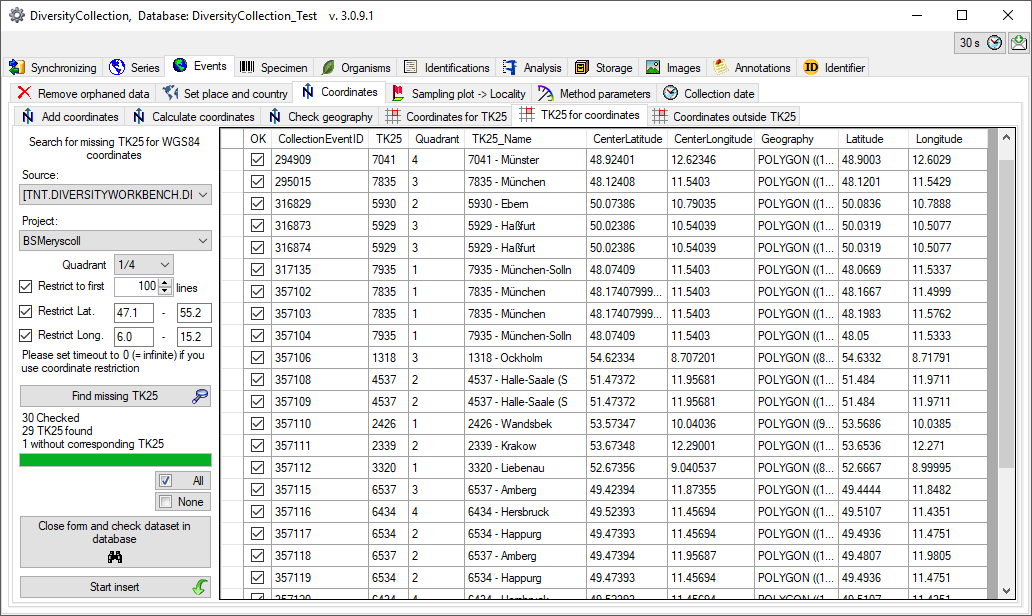
A precondition for the above described handling of the TK25
datasets is the availablity of the corresponding data in the Gazetteer database.
The current range is shown in the image below.
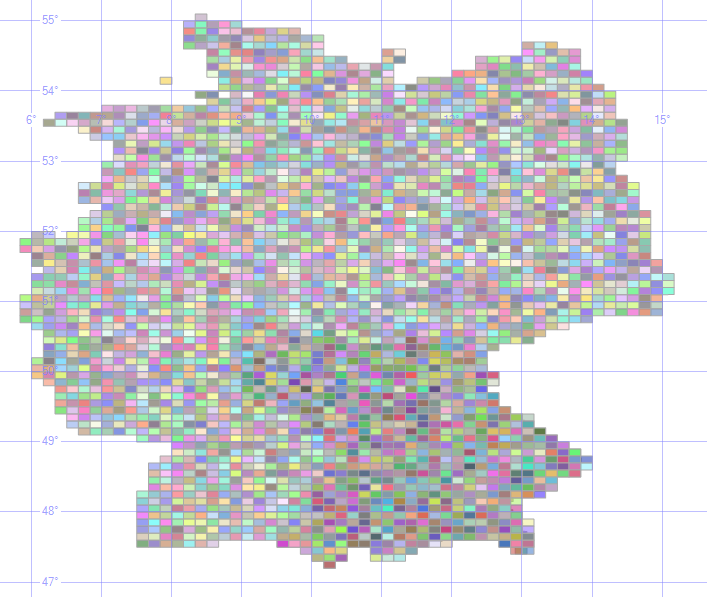
Coordinates outside TK25
If your data
contain WGS84 coordinates outside
TK25 (= MTB) entries these can be detected in the Coordinates ouside TK25 part.
Choose the project and click on the Find differences
 button. All entries with coordinates
outside a TK25 entry for the same event will be listed (see below). Click on the
Close form and check all detected datasets in main form
button. All entries with coordinates
outside a TK25 entry for the same event will be listed (see below). Click on the
Close form and check all detected datasets in main form
 button to close the form and list the
detected datasets in the main form.
button to close the form and list the
detected datasets in the main form.
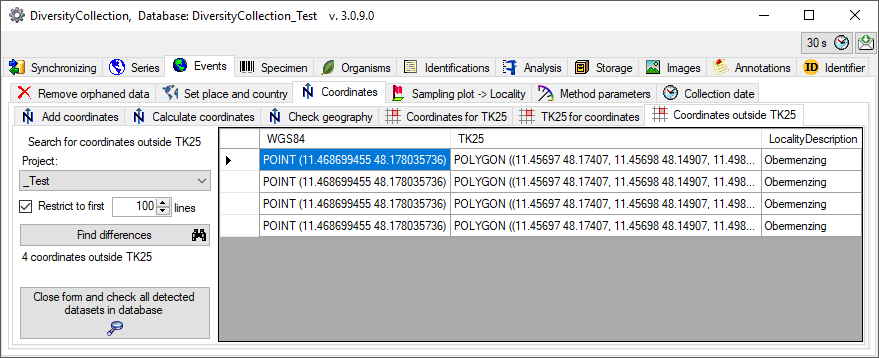
Find coordinates outside an area

If your data
contain coordinates these may be positioned outside an area e.g. due to
swapping latitude and longitude. You can detect these errors by comparing all
coordinates within a project with an area as provided by DiversityGazetteer. In
the maintenance form choose
 Events -
Events -
 Coordinates -
Coordinates -
 Coordinates outside area.
You may restrict the search with the
country
Coordinates outside area.
You may restrict the search with the
country
 , the localisation sytem
, the localisation sytem
 and the description of the
locality (please use wildcards like %). The areas
for comparison are provided by DiversityGazetteer. Choose one of the sources
for areas. With the
and the description of the
locality (please use wildcards like %). The areas
for comparison are provided by DiversityGazetteer. Choose one of the sources
for areas. With the
 and
and
 buttons you can edit the list of
area types from which the area is selected. Click on the Choose area for
comparison
buttons you can edit the list of
area types from which the area is selected. Click on the Choose area for
comparison
 button to select the area the
coordinates should be compared with. A window will open where you can select
among the areas provided by the DiversityGazetteer database you selected as a
source. Finally click on the Find coordinates outside the area
button to select the area the
coordinates should be compared with. A window will open where you can select
among the areas provided by the DiversityGazetteer database you selected as a
source. Finally click on the Find coordinates outside the area
 button. All corresponding
localisations will be listed as shown in the image below. To inspect a single
dataset, select it in the list and click on the Check selected dataset
button. All corresponding
localisations will be listed as shown in the image below. To inspect a single
dataset, select it in the list and click on the Check selected dataset
 button. To edit the data in the main
form, click on the Edit datasets in main form
button. To edit the data in the main
form, click on the Edit datasets in main form
 button. If you mark some datasets
in the list, the selection in the main form will be restricted to these. Otherwise all datasets from the list will be shown.
For an introduction see a short tutorial
button. If you mark some datasets
in the list, the selection in the main form will be restricted to these. Otherwise all datasets from the list will be shown.
For an introduction see a short tutorial
 .
.
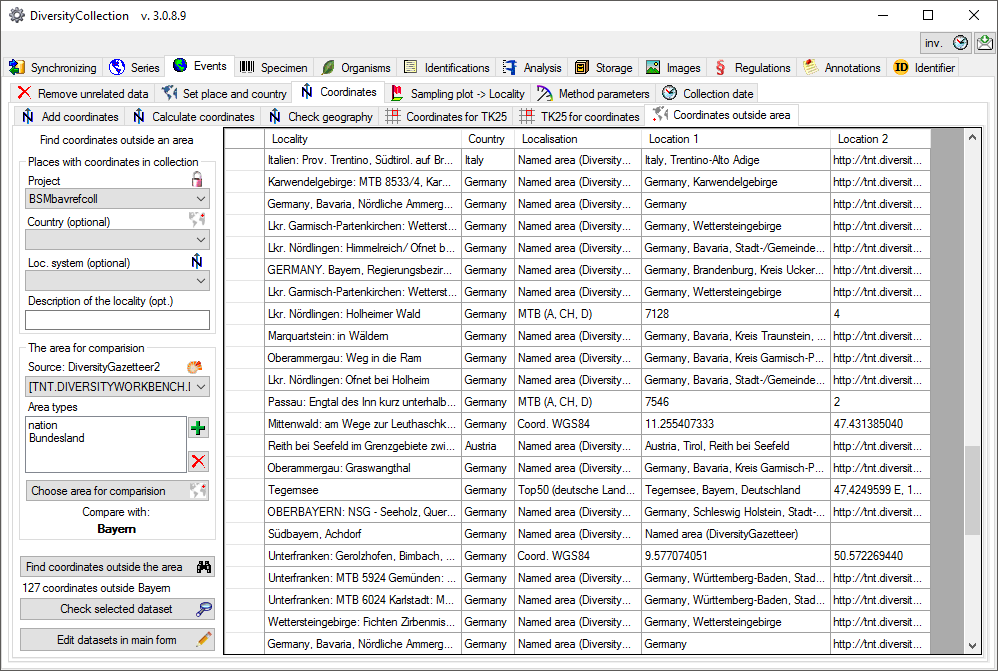
 Add coordinates tab
choose
the project you want to update and an optional
upper limit of the datasets. Then select the source coordinates and the
coordinate system these should be converted into. Click on the Start
conversion
Add coordinates tab
choose
the project you want to update and an optional
upper limit of the datasets. Then select the source coordinates and the
coordinate system these should be converted into. Click on the Start
conversion
 button to start the conversion. If a conversion is not
possible, the fields for the target system will be empty as shown below. The
option
button to start the conversion. If a conversion is not
possible, the fields for the target system will be empty as shown below. The
option
 Keep accuracy ensures
that the accuracy if present in the original data will be copied into the new
generated coordinates. Click
the Insert coordinates
Keep accuracy ensures
that the accuracy if present in the original data will be copied into the new
generated coordinates. Click
the Insert coordinates
 button to insert the new coordinates into you
datasets.
button to insert the new coordinates into you
datasets. 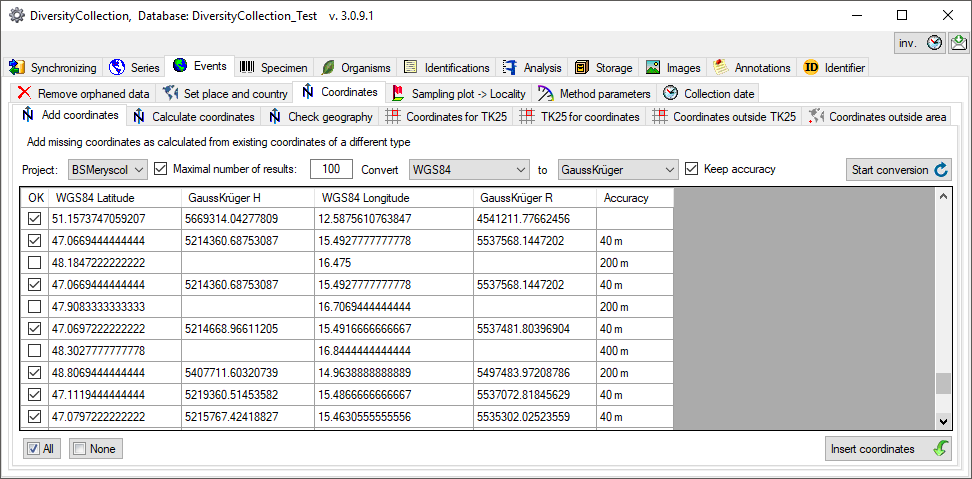


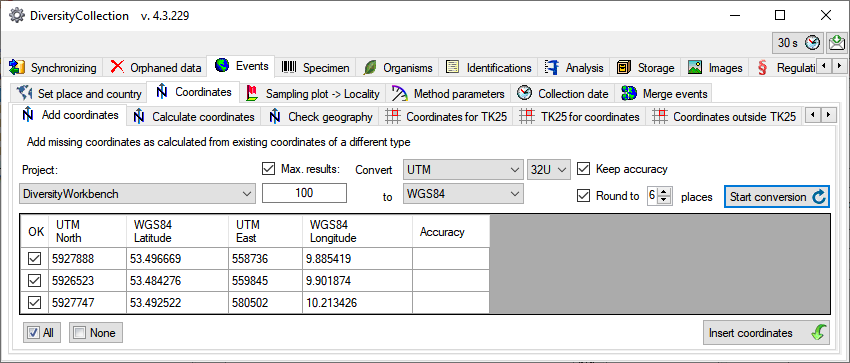
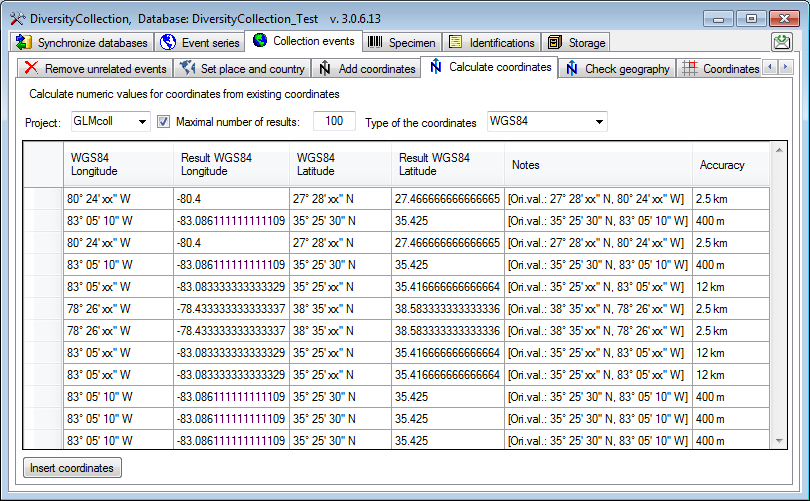
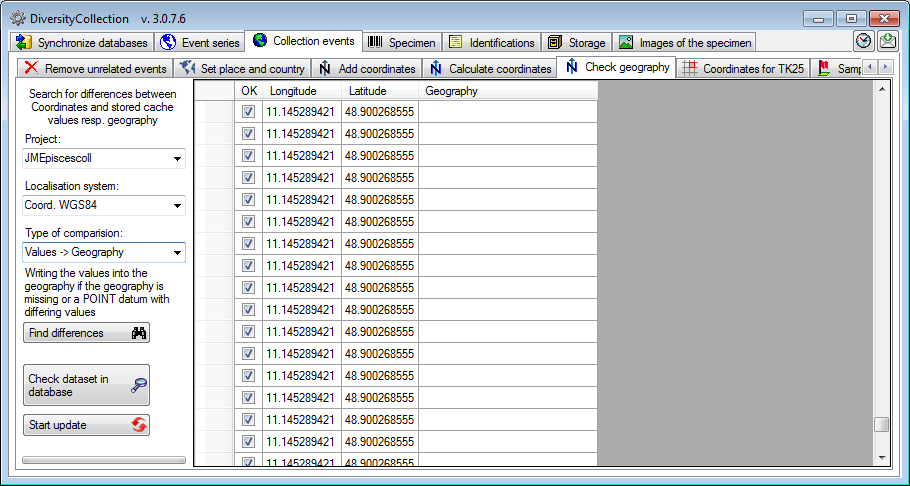
 button to search for coordinates. Click
the Start update
button to search for coordinates. Click
the Start update
 button to update the TK25 entries with the found
coordinates.
button to update the TK25 entries with the found
coordinates. 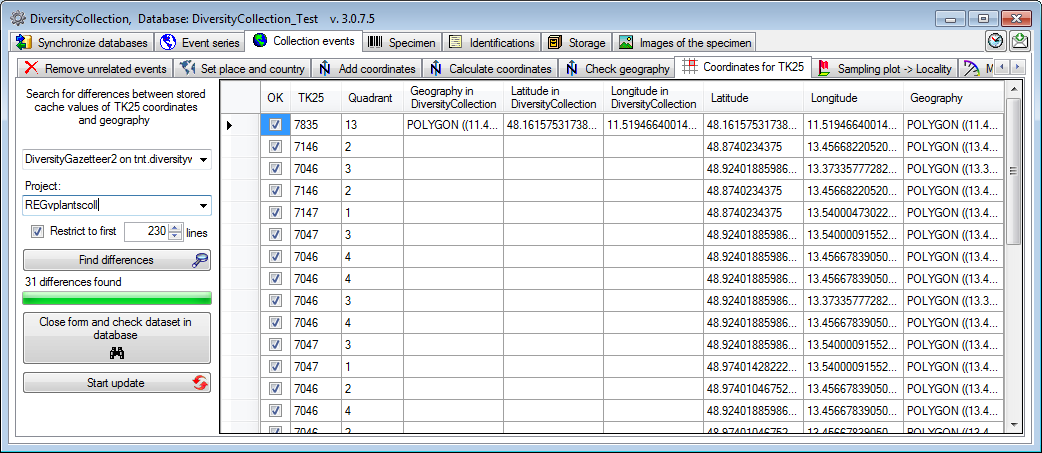
 . Click
the Start insert
. Click
the Start insert
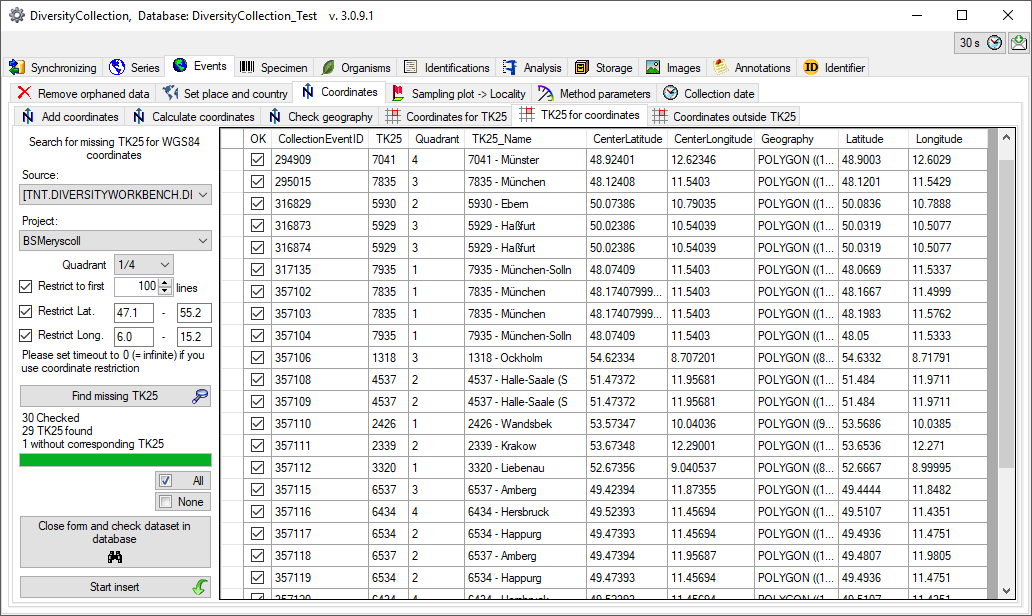
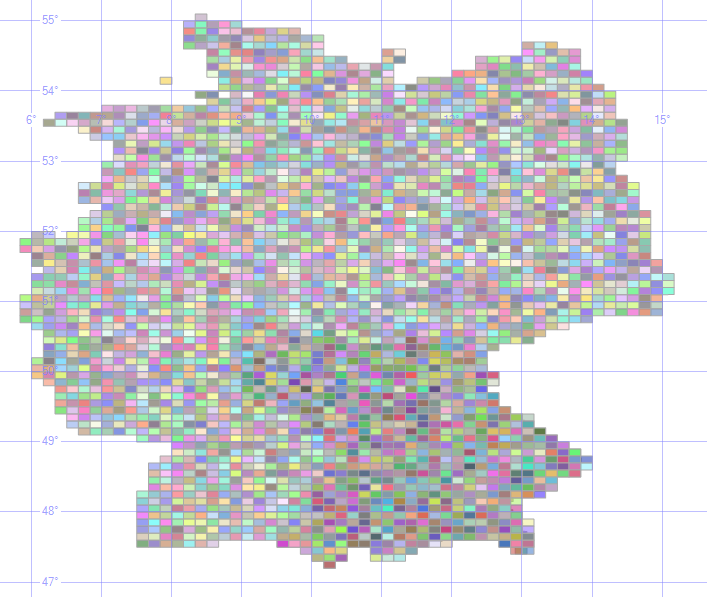
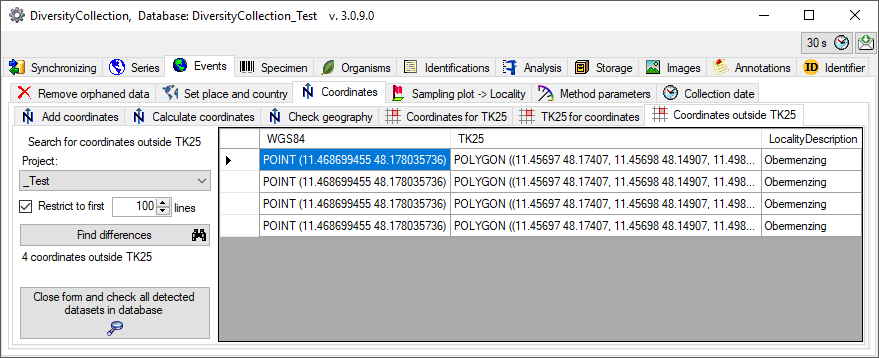

 Events -
Events -
 , the localisation sytem
, the localisation sytem
 and
and
 buttons you can edit the list of
area types from which the area is selected. Click on the Choose area for
comparison
buttons you can edit the list of
area types from which the area is selected. Click on the Choose area for
comparison
 button. If you mark some datasets
in the list, the selection in the main form will be restricted to these. Otherwise all datasets from the list will be shown.
For an introduction see a short tutorial
button. If you mark some datasets
in the list, the selection in the main form will be restricted to these. Otherwise all datasets from the list will be shown.
For an introduction see a short tutorial