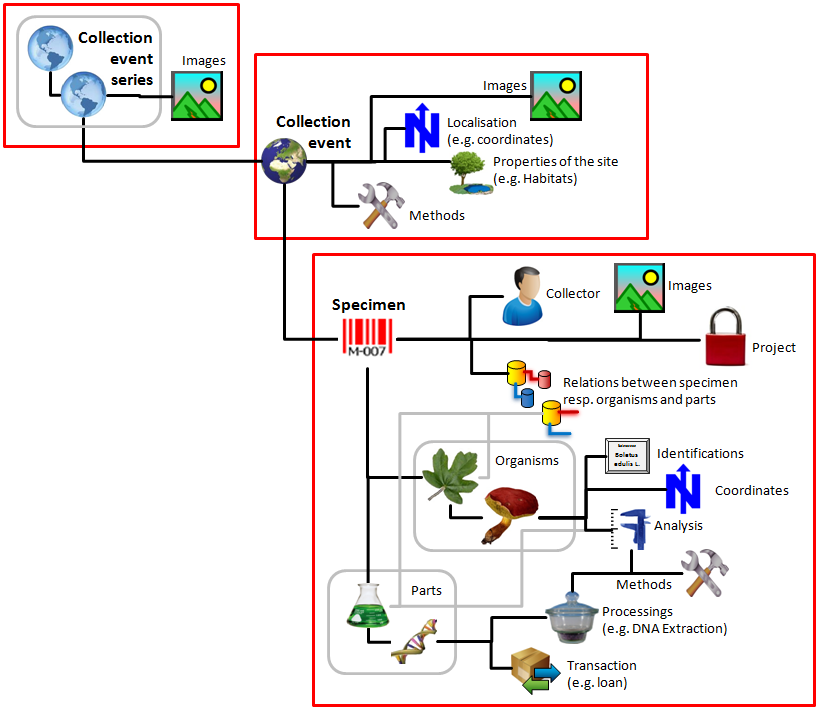History
To inspect the history of a data set
click on the
 button. A window will open showing all former states of the data in tables
with the current data set at the top. The database DiversityCollection
handles 2
different histories - one for the CollectionSpecimen and one for the
CollectionEvent.
The version shown in the header of the main window refers to these histories
button. A window will open showing all former states of the data in tables
with the current data set at the top. The database DiversityCollection
handles 2
different histories - one for the CollectionSpecimen and one for the
CollectionEvent.
The version shown in the header of the main window refers to these histories
 . The first number refers to
the version of the specimen. If an
event was defined a second number is shown, referring to the
version of the CollectionEvent e.g.
5 3 means version
5 of the specimen and version 3 of the
CollectionEvent.
. The first number refers to
the version of the specimen. If an
event was defined a second number is shown, referring to the
version of the CollectionEvent e.g.
5 3 means version
5 of the specimen and version 3 of the
CollectionEvent.
If you want to restore an old
version of a data set, choose
the corresponding line in the table and click on
the Restore data
as in selected line button. The process is demonstrated
in a short tutorial
 .
.
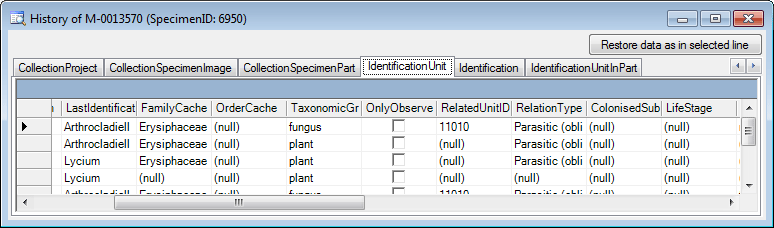
The version will be set automatically.
If a data set is changed the version will be increased if
the last changes were done
by a different user or the last change is more than 24 hours
ago
(for further details see topic Logging).
If a part of the logged data has been transferred into a separate database (see chapter Save
logging tables) a button
 Include saved log will appear that allows you to
include these data. Click on the button to retrieve the transferred data.
Include saved log will appear that allows you to
include these data. Click on the button to retrieve the transferred data.
If you want to restore a whole data set for a specimen including all dependent data, click on
the
 Restore deleted button. This
function is as well available from the menu Data -
Restore deleted button. This
function is as well available from the menu Data -
 Restore from log ... . In the
upcoming dialogs choose the basic table to start for the search. Depending on
your data you have to choose the correct table. There are 3 main possibilities as shown in the image below:
CollectionEventSeries, CollectionEvent, CollectionSpecimen. If e.g. only the
specimen have been deleted an the data of the collection events are still
present, choose CollectionSpecimen as starting table. In the upcoming dialogs
enter the date where the query should start and end, an optional filter for a
column and the number of
lines from the log table that should be displayed. Finally select the datarow(s) of the
root table that should be restored. After that the program will try to recover
the data with all depending information. The precondition is Version
2.6.11 of the database before the data were deleted, otherwise only a partial
recovery is possible. The process is demonstrated
in a short tutorial
Restore from log ... . In the
upcoming dialogs choose the basic table to start for the search. Depending on
your data you have to choose the correct table. There are 3 main possibilities as shown in the image below:
CollectionEventSeries, CollectionEvent, CollectionSpecimen. If e.g. only the
specimen have been deleted an the data of the collection events are still
present, choose CollectionSpecimen as starting table. In the upcoming dialogs
enter the date where the query should start and end, an optional filter for a
column and the number of
lines from the log table that should be displayed. Finally select the datarow(s) of the
root table that should be restored. After that the program will try to recover
the data with all depending information. The precondition is Version
2.6.11 of the database before the data were deleted, otherwise only a partial
recovery is possible. The process is demonstrated
in a short tutorial
 .
.
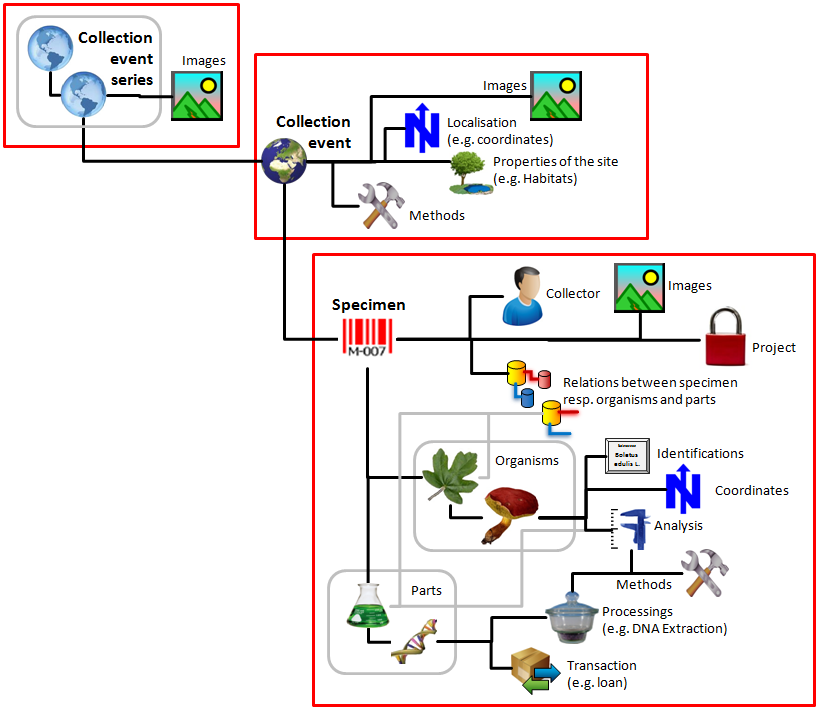
 button. A window will open showing all former states of the data in tables
with the current data set at the top. The database DiversityCollection
handles 2
different histories - one for the CollectionSpecimen and one for the
CollectionEvent.
The version shown in the header of the main window refers to these histories
button. A window will open showing all former states of the data in tables
with the current data set at the top. The database DiversityCollection
handles 2
different histories - one for the CollectionSpecimen and one for the
CollectionEvent.
The version shown in the header of the main window refers to these histories
 . The first number refers to
the version of the specimen. If an
event was defined a second number is shown, referring to the
version of the CollectionEvent e.g.
5 3 means version
5 of the specimen and version 3 of the
CollectionEvent.
. The first number refers to
the version of the specimen. If an
event was defined a second number is shown, referring to the
version of the CollectionEvent e.g.
5 3 means version
5 of the specimen and version 3 of the
CollectionEvent. 
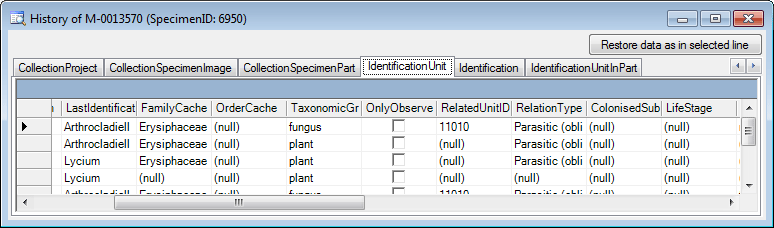

 Restore deleted button. This
function is as well available from the menu Data -
Restore deleted button. This
function is as well available from the menu Data -