
Changes within the database will be documented for each data set together with the time and the responsible user in the columns shown in the image below.

All main tables have a corresponding logging table. If you change or delete a data set, the original data set will be stored in this logging table together with information about by whom and when changes were made last.
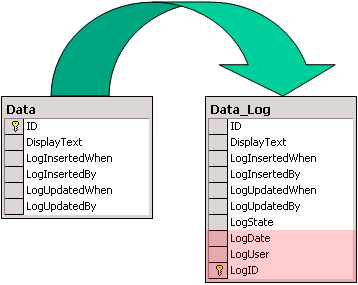
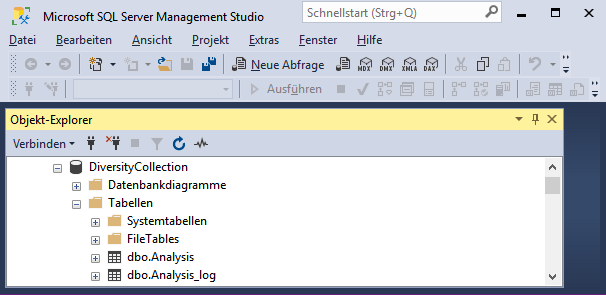

If space for the logging tables is limited esp. if included in regular backups, you may want to transfer a part of the content of the logging tables into a separate database, not included into regular backups. If for the first time you list the log tables in the corresponding form and the logging database is missing to far, you will be asked if this database should be created for you. Click yes to let the program create the database for you. As next step you will be asked if you want to change the storage position of the log database. By default the log database will be created in the same location as the main database. If you choose a different directory, make sure this directory exists and you have full access to it. This database will contain the content transferred from the logging tables (see image below) and get the same name as the main database extended with ..._Log.
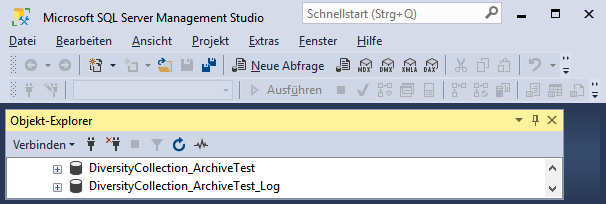
To transfer contents of the
logging tables choose
Administration -
 Database -
Database -
 Transfer log from the menu. A window
as shown below will open, where you can transfer parts of the
content of the logging tables into the separate log database. Choose
the date starting at which
the data should be kept into the database. Older data will be
transferred into the logging database. Then click on the
List
tables button. The logging tables
together with the numbers that will be transferred resp. kept
will be listed as shown below.
Transfer log from the menu. A window
as shown below will open, where you can transfer parts of the
content of the logging tables into the separate log database. Choose
the date starting at which
the data should be kept into the database. Older data will be
transferred into the logging database. Then click on the
List
tables button. The logging tables
together with the numbers that will be transferred resp. kept
will be listed as shown below.
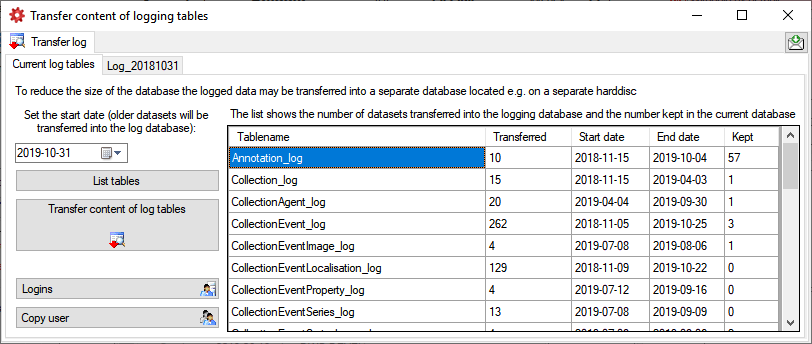
To transfer the content click
on the
Transfer content
of
tables  button. A schema with the name Log_
extended with the current date will be created where the tables
for the transfer of the data will be created as shown below.
button. A schema with the name Log_
extended with the current date will be created where the tables
for the transfer of the data will be created as shown below.
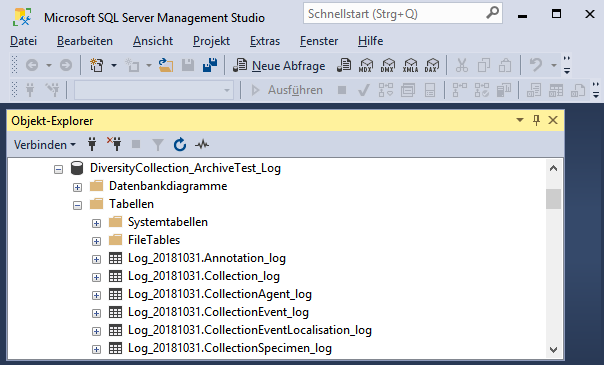
The previous transfers of logging content will be listed according the created schemata as shown below. Click on the List tables button to see the list of tables and than a table in the list to display the content as shown below.
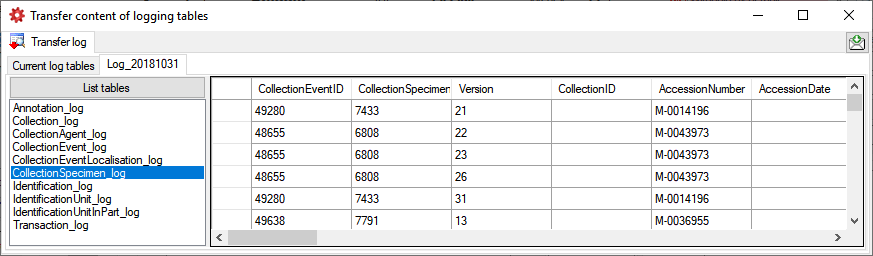
If data transferred into the
log database must be restored, click on the
 Include saved log button. This will include all
data from the Log database in the list for the restore (see
below).
Include saved log button. This will include all
data from the Log database in the list for the restore (see
below).
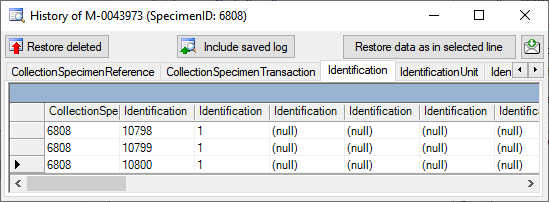
To provide the users that had
been added to the main database after the creation of the log
database access to the transferred log data, click on the
Copy user
 button. This will replenish the
user list in the log database. With the
Logins
button. This will replenish the
user list in the log database. With the
Logins
 button you can open the
administration for the logins in the log database.
button you can open the
administration for the logins in the log database.