 for the
CollectionEventSeries
for the
CollectionEventSeries
 from the menu. A window will open where every data set for a
CollectionEventSeries from
the query result list is restricted to one line
(see below).
from the menu. A window will open where every data set for a
CollectionEventSeries from
the query result list is restricted to one line
(see below).
To edit the data in a data grid choose the Grid
mode
 for the
CollectionEventSeries
for the
CollectionEventSeries
 from the menu. A window will open where every data set for a
CollectionEventSeries from
the query result list is restricted to one line
(see below).
from the menu. A window will open where every data set for a
CollectionEventSeries from
the query result list is restricted to one line
(see below).
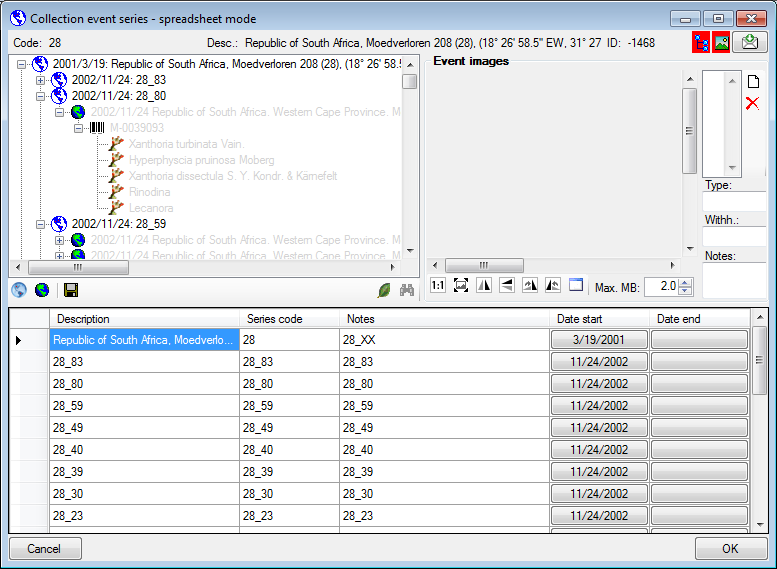
Customize the window
To change the width of a column simply use your mouse to adapt the
width to your preference. To hide or show parts of the window use the
 button for the hierarchy tree and the
button for the hierarchy tree and the
 button for the images in the upper right corner of the window.
If the parts are shown, the icon will have red background e.g.
button for the images in the upper right corner of the window.
If the parts are shown, the icon will have red background e.g.
 .
.
History and feedback
To inspect the history of a data set click
on the
 button. A window will
open as described
in the History chapter. To send a
feedback use the
button. A window will
open as described
in the History chapter. To send a
feedback use the  button. Details are
described in the
Feedback chapter.
button. Details are
described in the
Feedback chapter.
Sorting of the data
To sort the data in the grid simply click in the header of the column which you want to use as sorting column. The sorting sequence will be kept even if you change values in this column. This means if you change a value in the sorting column, the changed data set will be placed at the new position according to its new value. The sorting of a column will be indicated by an arrow for the direction of the sorting (up or down) and by a thicker right border of this column (see image below).
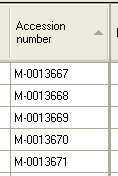
To save the changes click on the
 button.
To insert new data sets use the
button.
To insert new data sets use the
 button for a CollectionEventSeries and the
button for a CollectionEventSeries and the
 button for a CollectionEvent.
button for a CollectionEvent.