 Entities, contexts, usage and languages
Entities, contexts, usage and languages Entities, contexts, usage and languages
Entities, contexts, usage and languagesDiversityCollection may be used in diverse contexts like collection management, observations or field mapping. To ensure that a user working in a certain area will see the descriptions corresponding to his domain the DiversityWorkbench provides the possibility to define corresponding contexts.
To set the
context and the language
for the program choose Administration - Customize
display ...
 from the menu. A window will open as shown below where you
may select the language
and the context which should be used. By default the
language will be set according to
the settings of your operating system, however, you may
change it here. The default language
within DiversityCollection is English. If you select a
certain context, the tables
in the lower part of the form will show you the special
setting within this context.
These settings are edited as described below.
from the menu. A window will open as shown below where you
may select the language
and the context which should be used. By default the
language will be set according to
the settings of your operating system, however, you may
change it here. The default language
within DiversityCollection is English. If you select a
certain context, the tables
in the lower part of the form will show you the special
setting within this context.
These settings are edited as described below.
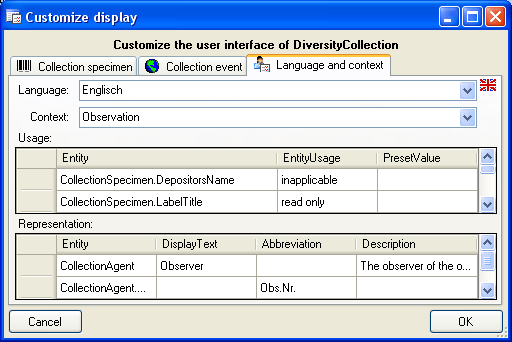
For the documentation of the tables used for the storage of the entity related data please see the section Entity tables.
To edit the entities choose
Administration - Application
description ...
 from the menu. A window will open as shown below where you
may edit the entities
defined for the program.
from the menu. A window will open as shown below where you
may edit the entities
defined for the program.
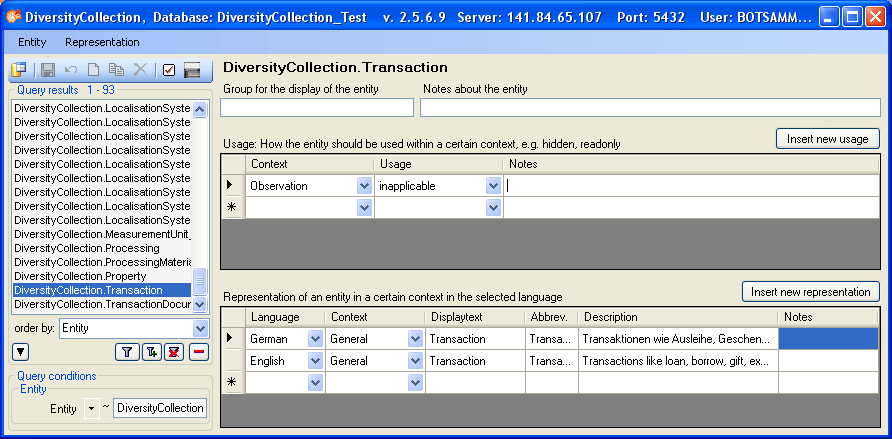
If in a user interface certain entities should be displayed in a group, enter the name of the group here.
If nothing is defined for the usage of an entity, it will be handled according to the rights of the user. In certain context an entity may be set to e.g. read only, inapplicable or not used. In case of the later two possibilities the entity will not appear in the interface of the program. For example, transaction management (e.g. loan) will not be handled with a mobile device, thus the corresponding entities will be set to "not used". Use the [Insert new usage] button to insert a new usage for an entity. To edit the possible usages choose Administration - Usage ... from the menu.
The default context is General. Thus, in the beginning you will find all representations within this context. Within the representation, when a certain context is missing, the program will search for a representation in the parent context until a representation is found. To edit the context choose Administration - Context ... from the menu. A window will open as shown below where you may edit the context.
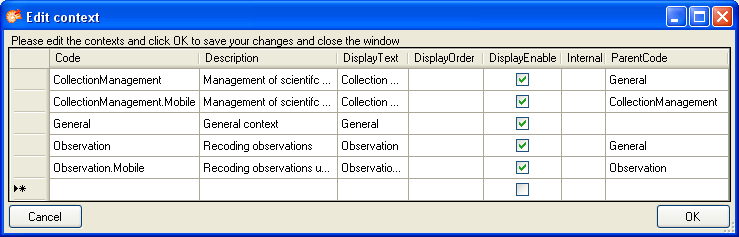
An entity may have differing representations in different contexts. For example a CollectionEvent may correspond to an observation or gathering in other contexts. Use the Entity and Representation menu to fill in missing entries. If an only if entity should receive a different title or description in the user interface, enter the values in the table. If nothing is defined in a certain context, the program will walk up the tree defined with the parent code (see the image above) to find available values for the title or description of the entity. The highest entry in the hierarchy is the context General with the language English. If you define deviating values for the display text, the abbreviation or the description, you must at least enter values in the highest entry (General, English) as a default value for all other entities.
TThe default language used in DiversityCollection is English. Thus, in the beginning you will find all descriptions etc. in English. All representations may be defined for any language. Use the Representation menu to automatically fill in missing entries of a language. If there are changes in the original description of tables or columns in the database, choose Representation - Update descriptions according to database/strong> from the menu to import the updated descriptions for the English version and context "General".
To insert missing entities use the Entity menu. To insert all missing tables of a database choose Entity - Insert all missing tables ... from the menu. A window will open listing the missing tables. Use the [Exclude: ... ] field and [Requery] button to remove certain tables from the list, e.g. if you do not wish to define entities for log tables, enter *_log and then click [Requery]. You may repeat this until the list contains only tables you wish to use.
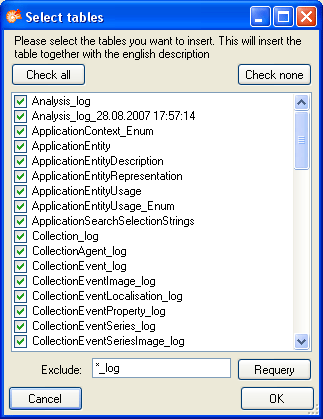
You find corresponding functions for single tables and for entries in a table. The later function is restricted to tables with a primary key with one column. A window will open where you map the columns, provided for the entity documentation to columns in the table, of which you wish to import the entries (see image below).
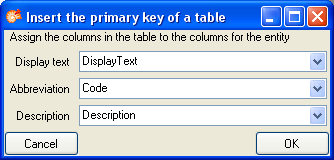
This may be necessary, if e.g. certain entries in a table should not be used in a certain context or if you wish to translate the contents into another language.