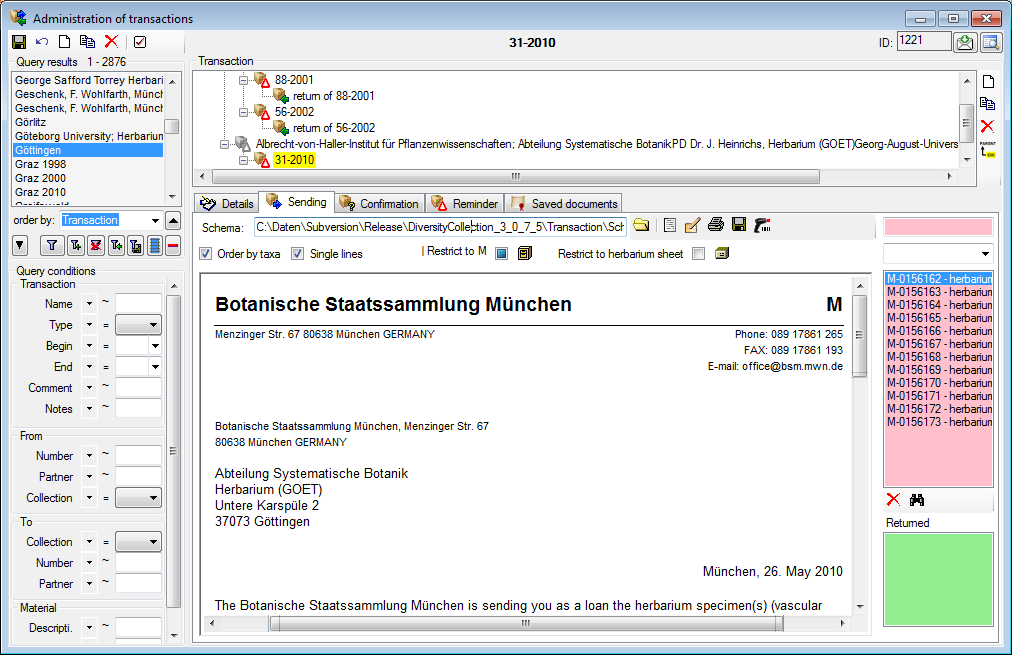In the sending tab page of the transaction window you can
create the covering note for a sent sample.
To choose a schema click on the
 button and select a schema from the list. DiversityCollection contains several ready
to use schemas in the folder Transaction - Schemas.
button and select a schema from the list. DiversityCollection contains several ready
to use schemas in the folder Transaction - Schemas.
To add a specimen to the list, you can use
a  barcode scanner. The code detected by the scanner will be displayed in the field behind the
barcode scanner. The code detected by the scanner will be displayed in the field behind the  symbol and entered in the list
below. If no scanner or barcode is available, use the combobox underneath, enter
the first letters of the accession number of the specimen and select your
specimen from the drop down list. In case your scanner is reading only parts of the barcode try to adjust the
timer interval - click on the
symbol and entered in the list
below. If no scanner or barcode is available, use the combobox underneath, enter
the first letters of the accession number of the specimen and select your
specimen from the drop down list. In case your scanner is reading only parts of the barcode try to adjust the
timer interval - click on the
 button to open a window as shown below.
button to open a window as shown below.
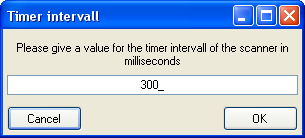
To restrict the selection of the
specimens and parts of the specimens, you can check the Restrict to collection
... and Restrict to material ... options. To remove a specimen
from the list, use the
 button under the specimen list. If you want to see the details of a
specimen, choose it in the list and click on the
button under the specimen list. If you want to see the details of a
specimen, choose it in the list and click on the
 button. Click on the
button. Click on the
 button to create the document as shown below. The upper list shows the parts
on loan while the parts in lower list are returned to
another institution. For more details about the upper list
see chapter transaction.
button to create the document as shown below. The upper list shows the parts
on loan while the parts in lower list are returned to
another institution. For more details about the upper list
see chapter transaction.