 button to search for a web address
of an image
as shown below.
button to search for a web address
of an image
as shown below.To insert a new image click
on the ![]() button. A window will open where
you can enter the path and file name
of the image. Click on the
button. A window will open where
you can enter the path and file name
of the image. Click on the  button to search for a web address
of an image
as shown below.
button to search for a web address
of an image
as shown below.
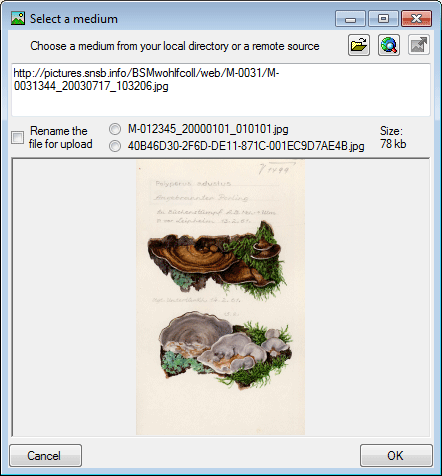
To use an image available as a local
file click on
the  button to search in your local
directories. You can upload this file via a webservice to the server
of an
institution providing the DiversityMediaService. To use this
service you may
rename your image either using a GUID or according to the accession
number
including date and time. Use the
button to search in your local
directories. You can upload this file via a webservice to the server
of an
institution providing the DiversityMediaService. To use this
service you may
rename your image either using a GUID or according to the accession
number
including date and time. Use the
 upload button to upload your
image to the
server.
upload button to upload your
image to the
server.
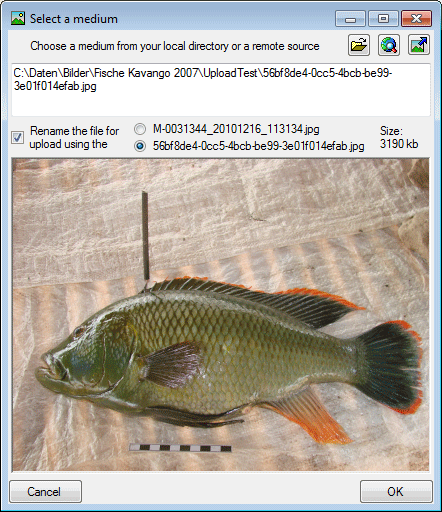
To delete an image
select it from the list and
click on the  button.
button.
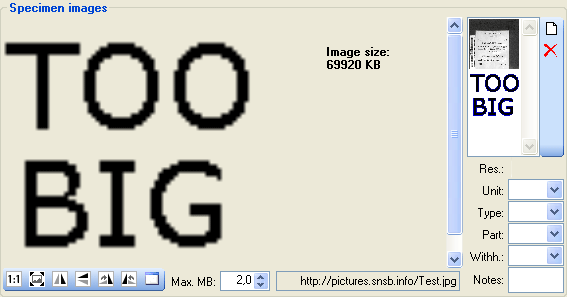
To zoom a specific sector
of an image
simply drag the mouse
over the preferred area of the image. A red
square will indicate the zoomed area. To set the size of
the image to its original resolution click
on the  button. To adapt the size of the image to
the available space in the form click
on the
button. To adapt the size of the image to
the available space in the form click
on the  button. To change the
orientation of the image use the appropriate
buttons (
button. To change the
orientation of the image use the appropriate
buttons (  flip
horizontal,
flip
horizontal,  flip
vertical,
flip
vertical,  rotate
right,
rotate
right,  rotate left).
rotate left).
To corrent the orientation of
an image according to the rotation documentend in the EXIF data,
click on the  button
button
 .
.
To view the image in a separate form click on the
![]() button.
button.
For images with a path containing escape signs (e.g. %2F) the translation of these sign can be suppressed using the %2F resp. / button.
If the image should not be published e.g. on the internet, enter any reason in the Withhold. reason - field. Next to images you can store other media.
For images where a high resolution version is
available, a zoom button  will appear as shown
below.
will appear as shown
below.
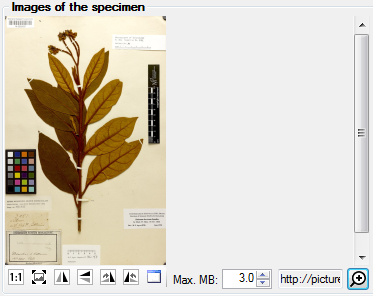
Click on the zoom button  to open a window to see details of the image as shown
below (using krpano/ software).
to open a window to see details of the image as shown
below (using krpano/ software).
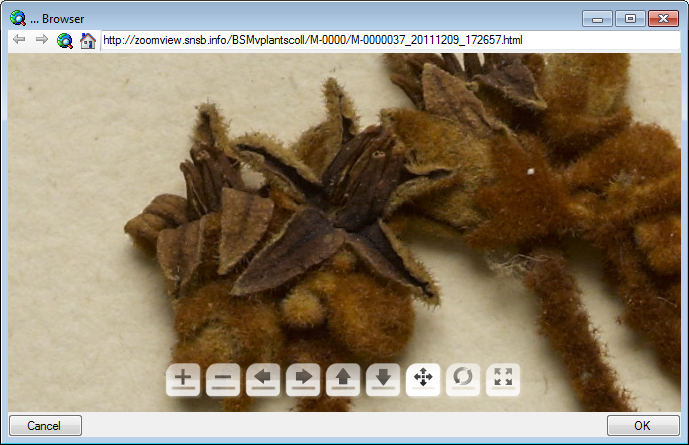
For the description of a medium see the chapter Image description.
Data is stored in the tables CollectionSpecimenImage, CollectionEventImage , CollectionEventSeriesImage and CollectionImage.