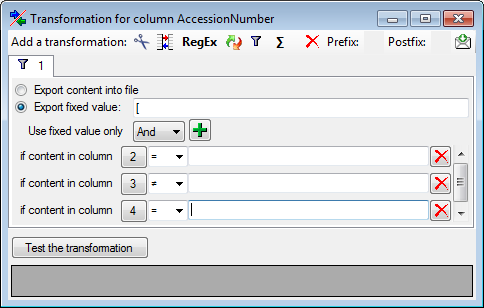The exported data may be transformed e.g. to adapt them to a format demanded by
the user. Click on the  button to open a window as shown below.
For an introduction see a short tutorial
button to open a window as shown below.
For an introduction see a short tutorial
 .
.
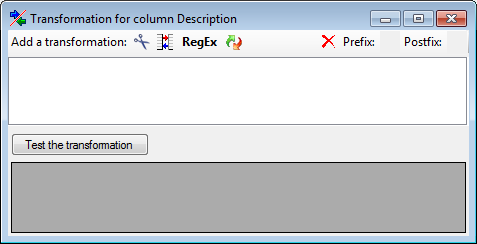
Here you can enter 6 types of transformation that should be applied to your data.
 Cut out parts,
Cut out parts,  Translate
contents from the file,
RegEx apply regular expressions or
Translate
contents from the file,
RegEx apply regular expressions or  Replace text
and apply Calculations
Replace text
and apply Calculations
 or Filters
or Filters
 on the data from the file. All transformations will be applied in
the sequence they had been entered. Finally, if a prefix and/or a postfix are
defined, these will be added after the transformation. To remove a
transformation, select it and click on the
on the data from the file. All transformations will be applied in
the sequence they had been entered. Finally, if a prefix and/or a postfix are
defined, these will be added after the transformation. To remove a
transformation, select it and click on the
 button.
button.

With the
 cut transformation you can restrict
the data taken from the file to a part of the text in the file. This is done by
splitters and the position after splitting. In the example below, the month of a
date should be extracted from the information. To achieve this, the splitter '.'
is added and then the position set to 2. You can change the direction of the
sequence with the button
cut transformation you can restrict
the data taken from the file to a part of the text in the file. This is done by
splitters and the position after splitting. In the example below, the month of a
date should be extracted from the information. To achieve this, the splitter '.'
is added and then the position set to 2. You can change the direction of the
sequence with the button
 Seq starting at the first position and
Seq starting at the first position and
 starting at the last position.
Click on the button Test the transformation to see the result of your
transformation.
starting at the last position.
Click on the button Test the transformation to see the result of your
transformation.
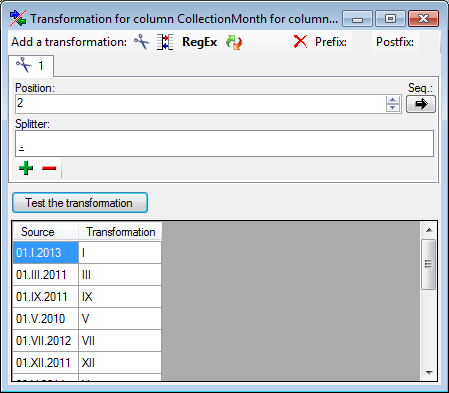
With the Start at Pos. option the given splitters will be converted into space (' ') and the whole string starting with the given position will be used (see below).
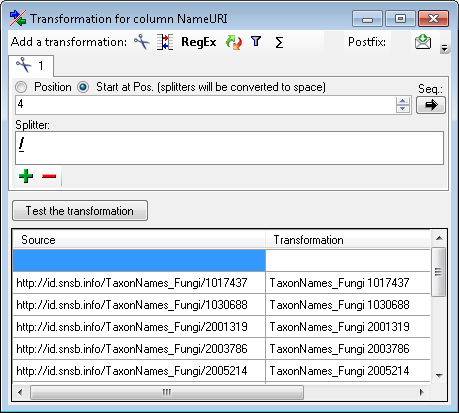

The
 translate transformation
translates values from the file into values entered by the user. In the example
above, the values of the month should be translated
from roman into numeric notation. To do this click on the
translate transformation
translates values from the file into values entered by the user. In the example
above, the values of the month should be translated
from roman into numeric notation. To do this click on the
 button to add a translation
transformation (see below). To list all different values present in the data,
click on the
button to add a translation
transformation (see below). To list all different values present in the data,
click on the
 button. A list as shown below will be
created. You may as well use the
button. A list as shown below will be
created. You may as well use the
 and
and
 buttons to add or remove values from the
list or the
buttons to add or remove values from the
list or the
 button to clear the list. Then enter the
translations as shown below. Use the
button to clear the list. Then enter the
translations as shown below. Use the
 save button to save entries and the Test
the transformation button to see the result.
save button to save entries and the Test
the transformation button to see the result.
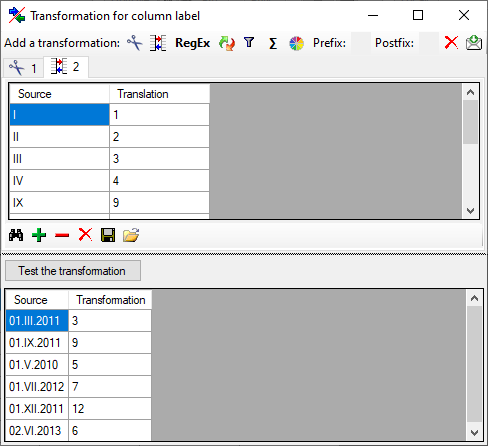
To load a predefined list for the transformation use the
 button. A window as shown below will
open. Choose the Encoding of the data in your translation source and
indicate if the
button. A window as shown below will
open. Choose the Encoding of the data in your translation source and
indicate if the
 First line contains column definition. Click OK to use the values from the file for the translation.
First line contains column definition. Click OK to use the values from the file for the translation.
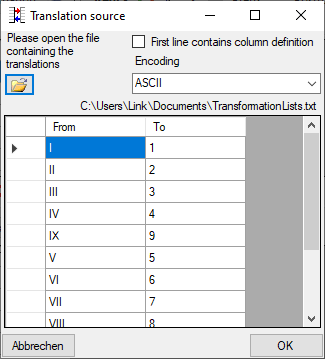
The transformation using regular expressions will transform the values according to the entered Regular expression and Replace by v values. For more details please see documentations about regular expressions.
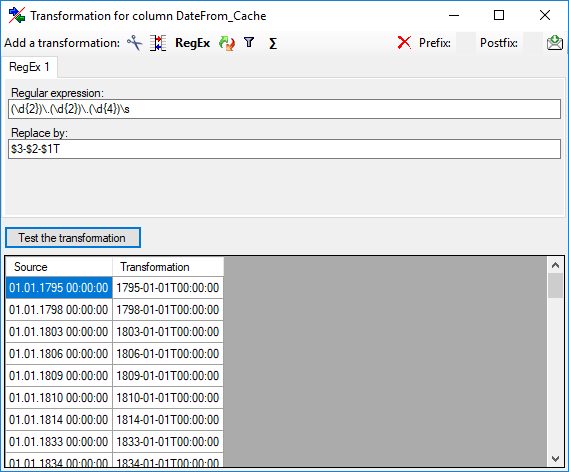

The replacement transformation replaces any text in the data by a text specified by the user. In the example shown below, the text "." is replaced by "-".
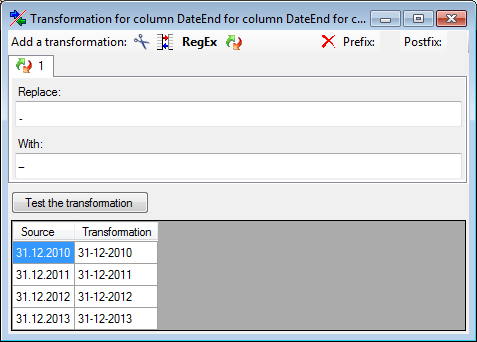

The calculation transformation performs a calculation on numeric value, dependent on an optional condition. In the example below, 2 calculations were applied to convert 2-digit values into 4 digit years.
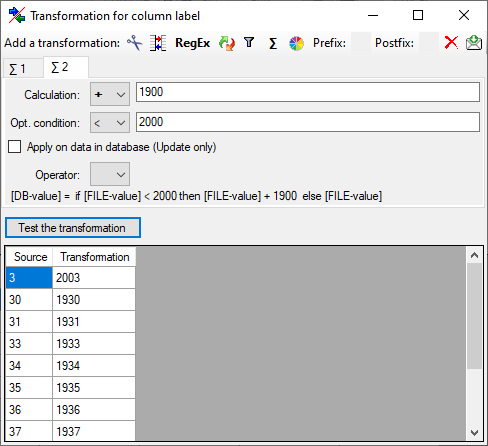

The filter transformation compares the values from the data with a value entered
by the user. As a result you can either
 Export
content into file or
Export
content into file or
 Export fixed value. To select
another column that should be compared, click on the
Export fixed value. To select
another column that should be compared, click on the
 button and choose a column from the
file in the window that will open. If the column that should be compared is not
the column of the transformation, the number of the column will be shown instead
of the
button and choose a column from the
file in the window that will open. If the column that should be compared is not
the column of the transformation, the number of the column will be shown instead
of the
 symbol. To add further filter
conditions use the
symbol. To add further filter
conditions use the
 button. For the combination of the conditions
you can choose among AND and OR.
button. For the combination of the conditions
you can choose among AND and OR.