 Database ->
Database ->
 Description ... from the menu. A window will open as
shown below.
Description ... from the menu. A window will open as
shown below. These are the tools
to describe the parts of the
database and create documentations of the structure. To use these tools, choose
Administration ->
 Database ->
Database ->
 Description ... from the menu. A window will open as
shown below.
Description ... from the menu. A window will open as
shown below.
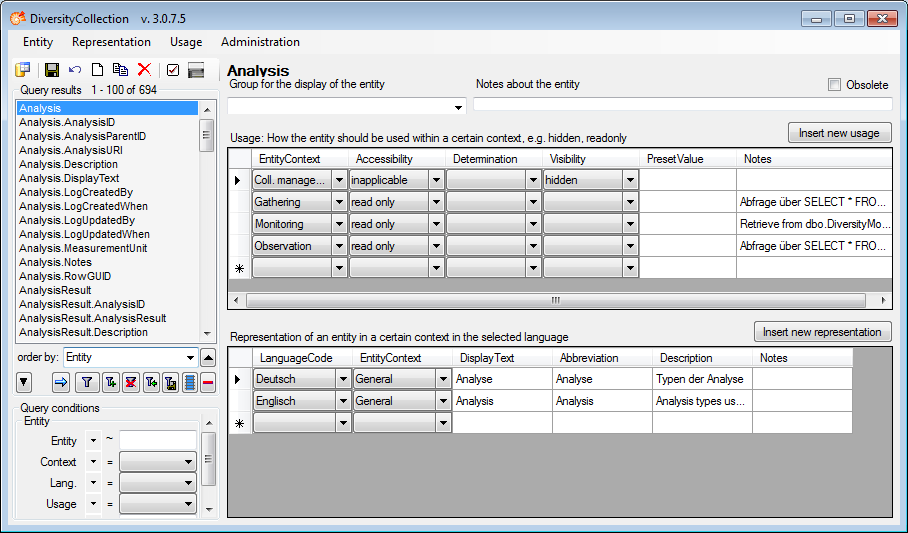
The structure of the database is documented as Entities of the structure [Table].[Column].[Content] e.g. Analysis for the table Analysis or CollTransactionType_Enum.Code.loan for the entry loan in the table CollTransactionType_Enum. The descriptions are defined for contexts if e.g. a certain group of users need differing descriptions or translations of the database structures. In the Usage section you can define the Accessibility of tables and columns if e.g. for a mobile application like DiversityMobile certain parts of the database e.g. should not be used. With the Determination you can define if the contents are set by e.g. a program or by the user. With the Visibility you can define if certain parts should be visible of hidden. If for a certain context a preset value should be used, this value can be set here. In the Representation section you can enter a Display text, an Abbreviation and a Description for all contexts in any language.
To insert missing tables choose Entity - Insert all missing tables from the menu. A window as shown below will open where you can select among the missing tables which of these should be added. Missing columns can be added with the menu Entity - Insert missing columns for ... either all tables or a selected table. If you want to insert descriptions for the content of a table, choose Insert PK for selected table. This is option is provided to enable the translation of enumerations contained in the database.
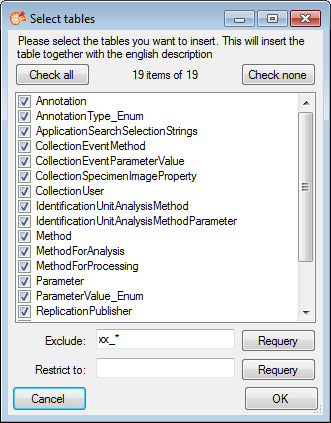
To insert entries for a language that is missing, choose Representation - Insert all language ... from the menu. In the window that will open, choose the language and click OK. Any missing language entry will be inserted to prepare the entry of the translations by a user. The database contains default descriptions of all tables and columns. These can either be used as a base for the description. Select a table and choose Representation - Update descriptions ... from the menu. To change the descriptions in the database according to the entries you made choose Representation - Update database ... from the menu.
With the Usage menu you can add a Usage for a table or for the columns of a table.
To edit the context choose Administration - Context from the menu. A window as shown below will open with all contexts available in the database.
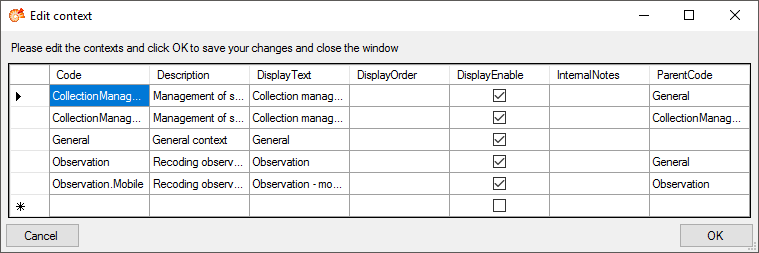
To enter a new context, just enter the values in the last line. As ParentCode enter General or one of the existing codes. The values of this parent context will be used if values for the new context are missing. As next step insert the parameters for the new context into the table for the representation. To do so select the table EntityContext_Enum and choose Insert PK for selected table (see below). This will add the value for the new context so far missing in the table Entity and EntityRepresentation.
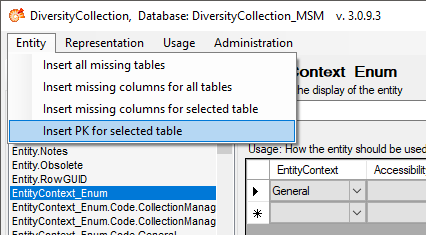
In the upcoming dialog set the mapping as shown below.
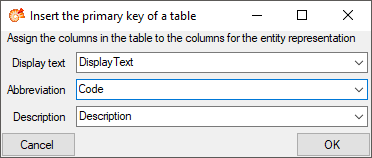
Now the new context is available for selection in the main menu.