

To create or add a database,
you need a
 windows login on the server and sysadmin permissions.
windows login on the server and sysadmin permissions.
If you start with a new
installation of DiversityCollection choose
Connestion -
 Create database... from
the menu or connect with the database
with a click on the
Create database... from
the menu or connect with the database
with a click on the
 button. Set server and port
and as described in the chapter
Database access. After connecting to the server, you will
get a message, that no database is available and the
button. Set server and port
and as described in the chapter
Database access. After connecting to the server, you will
get a message, that no database is available and the
 button will
appear. Click on the
button will
appear. Click on the
 button to create a
new database on the server. A window as shown below will open where you enter
the name or the IP-address of the database server.
button to create a
new database on the server. A window as shown below will open where you enter
the name or the IP-address of the database server.
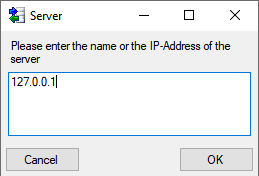
127.0.0.1 is the IP-address of your local machine, so in case of a local installation you can keep this value. Next you have to enter the port of the database server. See the chapter Installation of the database for details. 1433 is the default port for SQL-Server. We do recommend to change this port for security reasons.
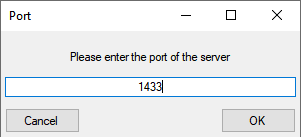
After server and port are set, the next step is the definition of the database as described below.
If you are already
connected to a database and want to add another database,
select
Connection -
 Create database...
from the menu. A window will open as shown below where you have to enter
the name of the database, starting with DiversityCollection.
Create database...
from the menu. A window will open as shown below where you have to enter
the name of the database, starting with DiversityCollection.

After creating the database a window with the script for the creation of the objects in the database (tables, views, functions, ...) as shown below will open.
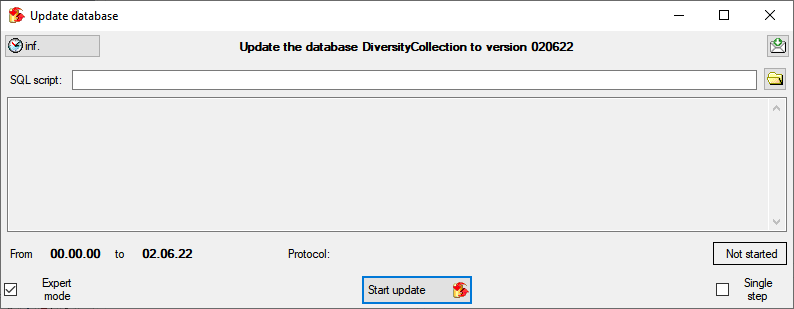
Click on the
 button to start the
script. After the application of the script you get a message as
shown below.
button to start the
script. After the application of the script you get a message as
shown below.
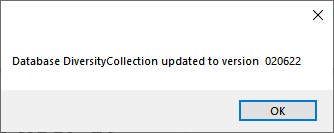
Close the window and you will be connected to the new database. In case there are additional updates available, please start the update of the database to ensure the latest version.