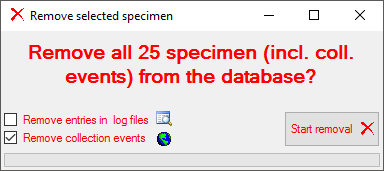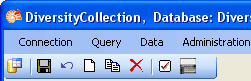
The controls for handling data sets in the database are located in the left upper part of the window as shown in the image below. A step-by-step introduction for the creation of new data sets is provided in the Tutorial.
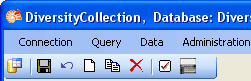
 -
To SAVE the changes in a data set
click on the
-
To SAVE the changes in a data set
click on the  button. If you select another data
set
from the list of results, the current changes will be saved
automatically.
button. If you select another data
set
from the list of results, the current changes will be saved
automatically.
 -
To UNDO the changes in a data
set, click on the
-
To UNDO the changes in a data
set, click on the  button. This will recover the
original data
unless the changes have been saved or changes
were done in certain tables or hierarchies were the data must
be stored to display the hierarchy.
button. This will recover the
original data
unless the changes have been saved or changes
were done in certain tables or hierarchies were the data must
be stored to display the hierarchy.
![]() -
To create a NEW entry in the database
click on the
-
To create a NEW entry in the database
click on the
![]() button. This will create a new record of a
specimen and show it in the list of results.
button. This will create a new record of a
specimen and show it in the list of results.
 -
To COPY the data of a specimen record choose it
from the list and click on the
-
To COPY the data of a specimen record choose it
from the list and click on the
 button. For further details, see the chapter Copy specimen.
button. For further details, see the chapter Copy specimen.
 -
To DELETE a data set you must have the proper rights (e.g. be a member of the group Administator). Select the
dataset you want to delete it in the list and click on the
-
To DELETE a data set you must have the proper rights (e.g. be a member of the group Administator). Select the
dataset you want to delete it in the list and click on the
 button.
button.
To delete all selected specimen choose Data -
 Remove specimen... from the menu. A window as shown below will open where
you can choose if the data from the log
Remove specimen... from the menu. A window as shown below will open where
you can choose if the data from the log  and the
collection events
and the
collection events  should be included in the
removal.
should be included in the
removal.