 .
.
The formatting of the data according to the
specifications of webservices etc. is done with packages. There is a
growing list of packages provided with the software. For new packages either
turn to the developers or create a package of your own. The packages are
realised as view, functions etc. reading the data in the tables without any
changes to the data. They therefore can be inserted and removed without any
effects on the original data. The naming of the objects within a package follow
the schema [Name of the package]_... as shown in the images below. For an
introduction see a short tutorial
 .
.
To administrate the packages installed within one project, click on the
 button. A window as shown below will
open listing all available packages.
button. A window as shown below will
open listing all available packages.
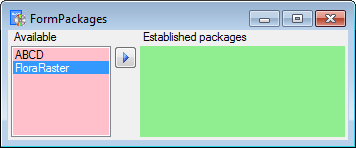
Click on the
![]() button to establish the selected package.
To ensure the current version of the package, click on the Update to vers. ...
button to establish the selected package.
To ensure the current version of the package, click on the Update to vers. ...
 button (see below).
button (see below).

A window will open
where all the needed scripts will be listed. For packages keeping the data in
their own tables like ABCD it may be necessary to adapt the timeout for database
commands. Click on the  button and enter an appropriate value. For
large amounts of data the value 0 is recommended, which means infinite. To remove a package use the
button and enter an appropriate value. For
large amounts of data the value 0 is recommended, which means infinite. To remove a package use the
 button and the
button and the
 button to get information about the
package. To inspect the data provided by the package, click on the
button to get information about the
package. To inspect the data provided by the package, click on the
 button. A window as shown below will
open listing all package related objects. In the case of ABCD BioCASe is
depending on the schema public (see below). For every object (table, view,
column, ... ) the description is shown in the lower part of the window. With a
click no the button you can generate a description of all objects in the
package.
button. A window as shown below will
open listing all package related objects. In the case of ABCD BioCASe is
depending on the schema public (see below). For every object (table, view,
column, ... ) the description is shown in the lower part of the window. With a
click no the button you can generate a description of all objects in the
package.
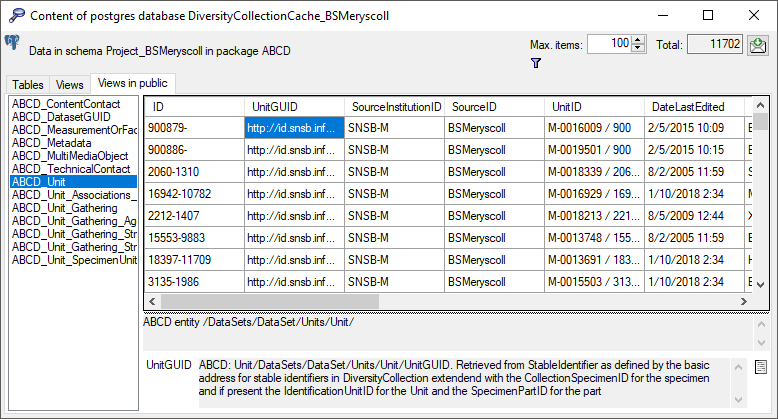
With a click no the
 button you can generate a description of
all objects in the package (see below).
button you can generate a description of
all objects in the package (see below).
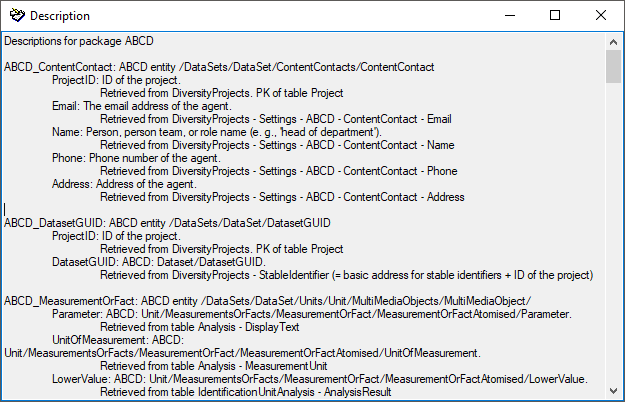
The package
 ABCD creates additional views in the
schema public as
ABCD creates additional views in the
schema public as
 BioCASE is unable to handle schemata.
Therefore the package ABCD can only be installed for one project (= schema) in a
database. Some packages provide add-ons to adapt them to special
specifications.
BioCASE is unable to handle schemata.
Therefore the package ABCD can only be installed for one project (= schema) in a
database. Some packages provide add-ons to adapt them to special
specifications.
To export the content of a package, click on the
 button. A window as shown below will
open listing the main views of the package. You can export the data as XML
(creating a directory with one xml file for every view) or as
button. A window as shown below will
open listing the main views of the package. You can export the data as XML
(creating a directory with one xml file for every view) or as
 SQLite database (creating a SQLite
database containing the tables).
SQLite database (creating a SQLite
database containing the tables).
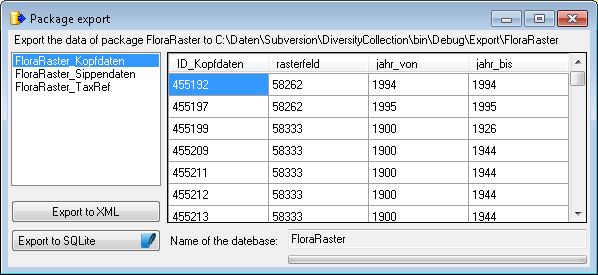
A package
 (e.g. ABCD) may contain e.g.
materialized views. These need an update after the data have been transferred to
the Postgres database. Click on the
(e.g. ABCD) may contain e.g.
materialized views. These need an update after the data have been transferred to
the Postgres database. Click on the
 Transfer data button to update
these views or perform other necessary steps after the data have been
transferred. A window as shown below will open, listing the transfer steps for
the package.
Transfer data button to update
these views or perform other necessary steps after the data have been
transferred. A window as shown below will open, listing the transfer steps for
the package.
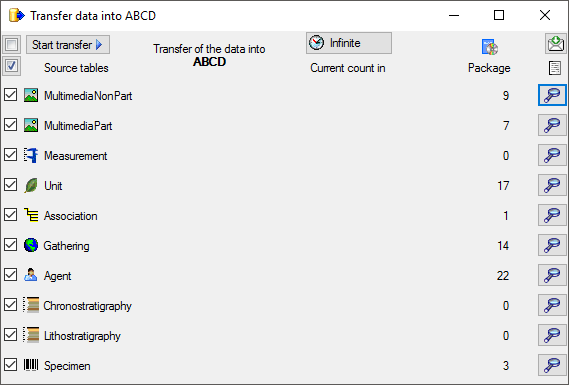
Choose the steps that should be transferred and click on the Start transfer
![]() button to transfer the data resp. update
the materialized views.
button to transfer the data resp. update
the materialized views.