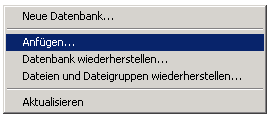Backup
If you want to create
a backup of your
database, there are 2 options. You may either export the data as
csv files to your local
computer or you may create a backup on the
server.
Export data as csv
To export your data as csv
files to your local
computer, choose Data ->
 Export ->
Export ->
 CSV(bcp) ... from the
menu.
A window will open as shown below, where you can select the
tables that should
be exported. Click on the Start Export button to export your
data. If you choose
the option as shown below 2 files will be created for every
table. The first
file (*.csv) contains the data while the second file (*.xml)
contains the
structure of the table.
CSV(bcp) ... from the
menu.
A window will open as shown below, where you can select the
tables that should
be exported. Click on the Start Export button to export your
data. If you choose
the option as shown below 2 files will be created for every
table. The first
file (*.csv) contains the data while the second file (*.xml)
contains the
structure of the table.
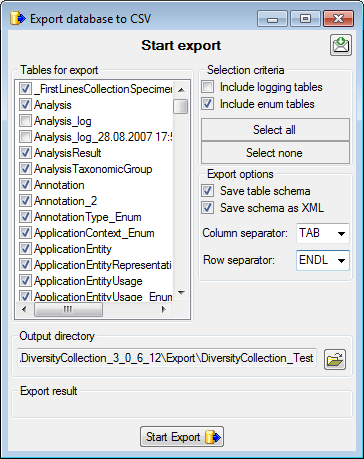
Create backup on the
server
To create a backup of your database
on the server, choose Data
->
 Backup
database from the
menu. This will create a SQL-Server backup on the server where
the database is
located. Ensure that there is enough space on the server.
Backup
database from the
menu. This will create a SQL-Server backup on the server where
the database is
located. Ensure that there is enough space on the server.
Another option is to create a
direct copy of the
database files on the server. For this you have to use
the functions provided by
SQL-Server. However, you need administration
rights for the database you want to
create a backup of. Open the Enterprise Manager
for SQL-Server, choose the database
and detach it from the server as shown in
the image below.

After detaching the
database, you can save a copy of
the ..._Data.MDF file to keep it as a
backup.
After storing the backup
you have to reattach the
database.
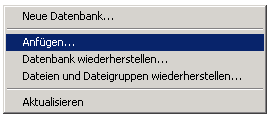
A dialog will appear where
you have to select the
original database file in your
directory.
 Export ->
Export ->
 CSV(bcp) ... from the
menu.
A window will open as shown below, where you can select the
tables that should
be exported. Click on the Start Export button to export your
data. If you choose
the option as shown below 2 files will be created for every
table. The first
file (*.csv) contains the data while the second file (*.xml)
contains the
structure of the table.
CSV(bcp) ... from the
menu.
A window will open as shown below, where you can select the
tables that should
be exported. Click on the Start Export button to export your
data. If you choose
the option as shown below 2 files will be created for every
table. The first
file (*.csv) contains the data while the second file (*.xml)
contains the
structure of the table.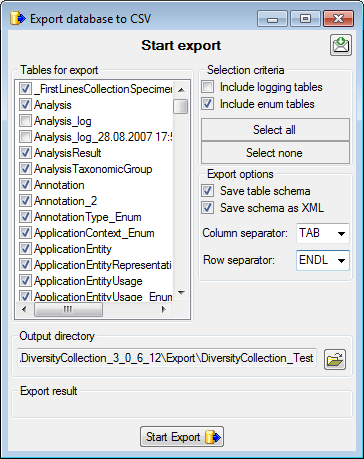
 Backup
database from the
menu. This will create a SQL-Server backup on the server where
the database is
located. Ensure that there is enough space on the server.
Backup
database from the
menu. This will create a SQL-Server backup on the server where
the database is
located. Ensure that there is enough space on the server.